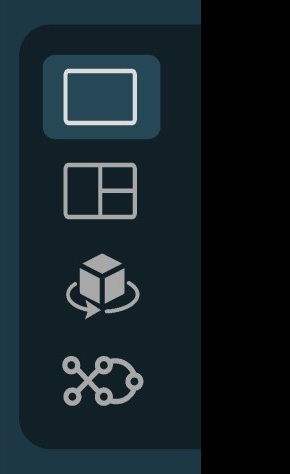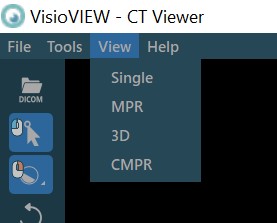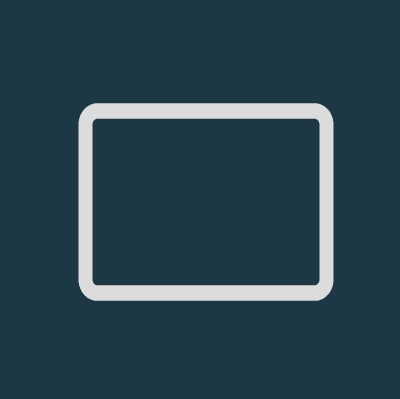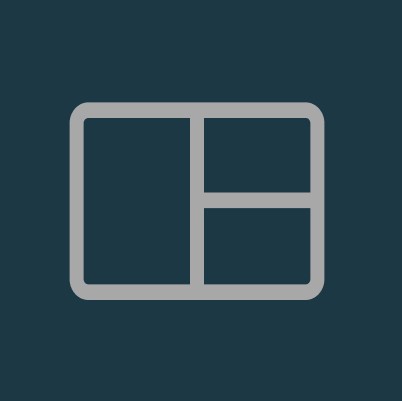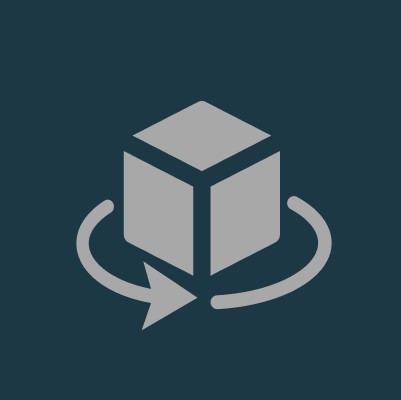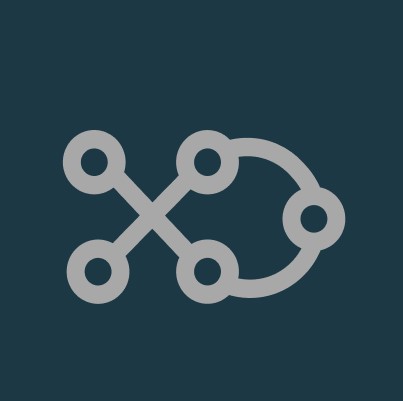View Modes and Image Orientation¶
The VisioVIEW CT Viewer offers four different viewing modes. Users can freely switch between any of the available views by choosing the appropriate icon from the view switch options in the left toolbar or via the View menu from the
top toolbar of the Viewer.
Slicer orientation and position, as well as the measurements are always kept on the images regardless of the active view.
The available options for each view are represented at the bottom panel area of the CT Viewer. The default option is MPR, and it can easily be modified in the settings.