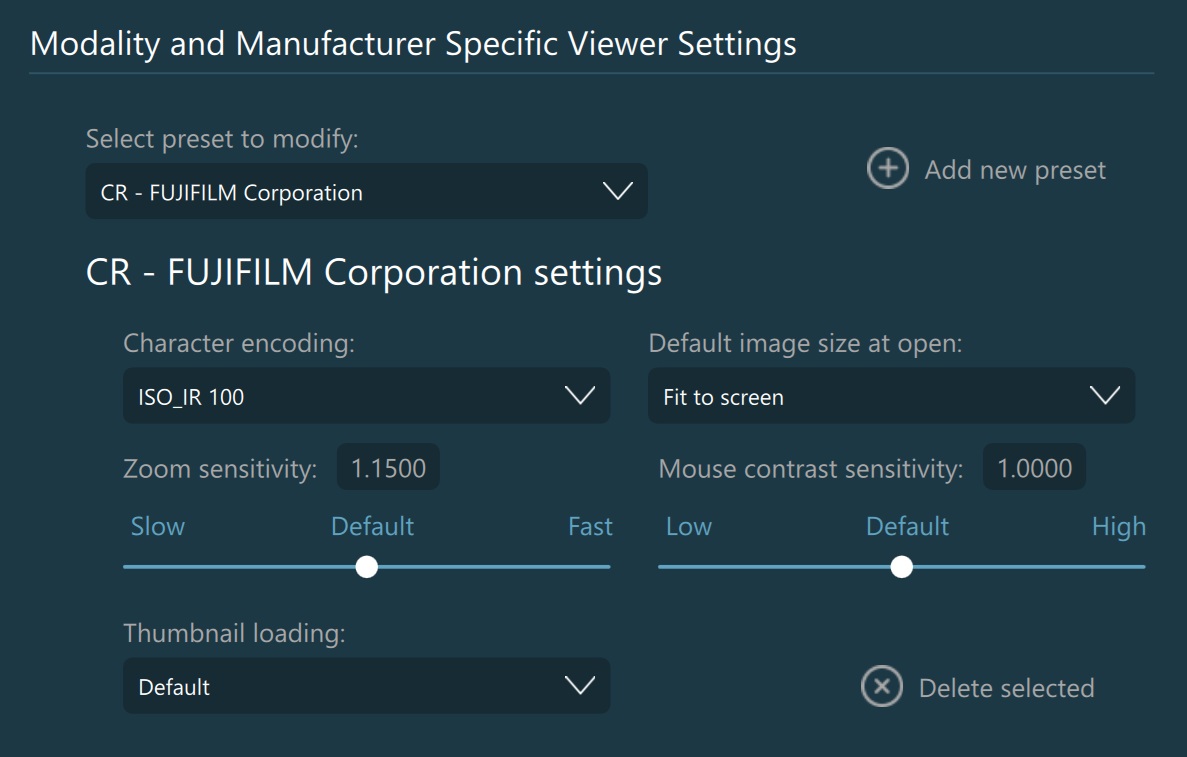Modality and Manufacturer Specific Viewer Settings¶
VisioVIEW has the ability to assign different Viewer settings to different DICOM modalities and manufacturers. This allows users to customize the viewing experience based on the type of DICOM images stored on the PACS servers. Add new presets or choose one of the loaded presets and modify its settings.
Adding a new Preset¶
Press the Add new preset button to open the configuration dialog for new presets. Each preset is defined by the target modality and manufacturer. Carefully choose the correct modality and manufacturer, or opt for one of the suggestions given by
the software, based on the available information on the currently selected server. To confirm the addition of the preset, press the Add new preset button and close the dialog.
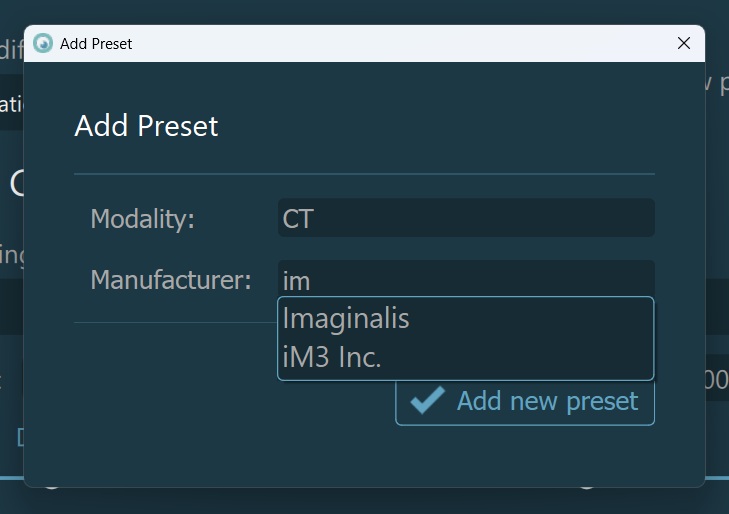
Preset Settings¶
Character encoding: Choose the appropriate character encoding for the selected preset. Character encoding helps display characters correctly in the Study Browser and the viewers.
Default image size at open: Modify the initial size of DICOM images coresponding to the selected preset when they are opened in the viewers. Choose whether the image will be Zoomed in or Zoomed out, displayed in its Original size, or set exactly to Fit to screen.
Zoom sensitivity: Modify the sensitivity of the scale factor in the viewers when magnifying or shrinking the view of the image by dragging the range slider to the preferred direction, pressing on one of the three available sensitivity presets (
Slow,Default, andFast), or by entering the desired sensitivity value manually in theZoom sensitivityinput field. Supported values range from 1.0010 to 4.0.Mouse contrast sensitivity: Modify the sensitivity of the windowing tool in the viewers by dragging the range slider to the preferred direction, pressing on of the three available sensitivity presets (
Low,Default, andHigh), or by enetring the desired sensitivity value manually in theMouse contrast sensitivityinput field. Supported values range from 0.250 to 4.0.Thumbnail loading: Configure the method used to generate the thumbnail previews. Default uses the values from the window center and window width DICOM tags to apply the correct windowing when generating the thumbnails, while the Dynamic option uses the values from the lightest and darkest pixels of the image to apply the windowing when generating the thumbnails.
Remove presets from the list by pressing the Delete selected button for the specific preset.