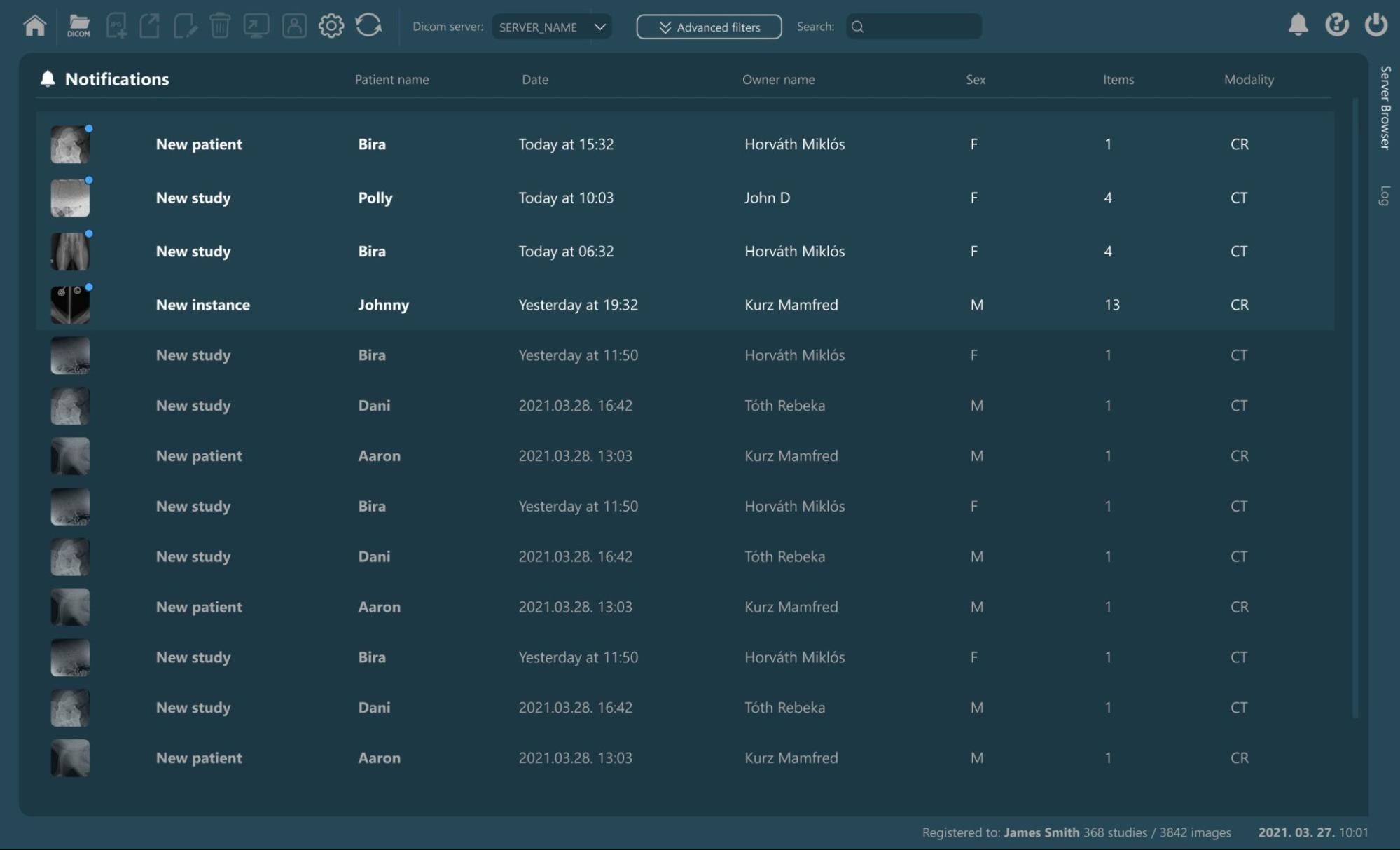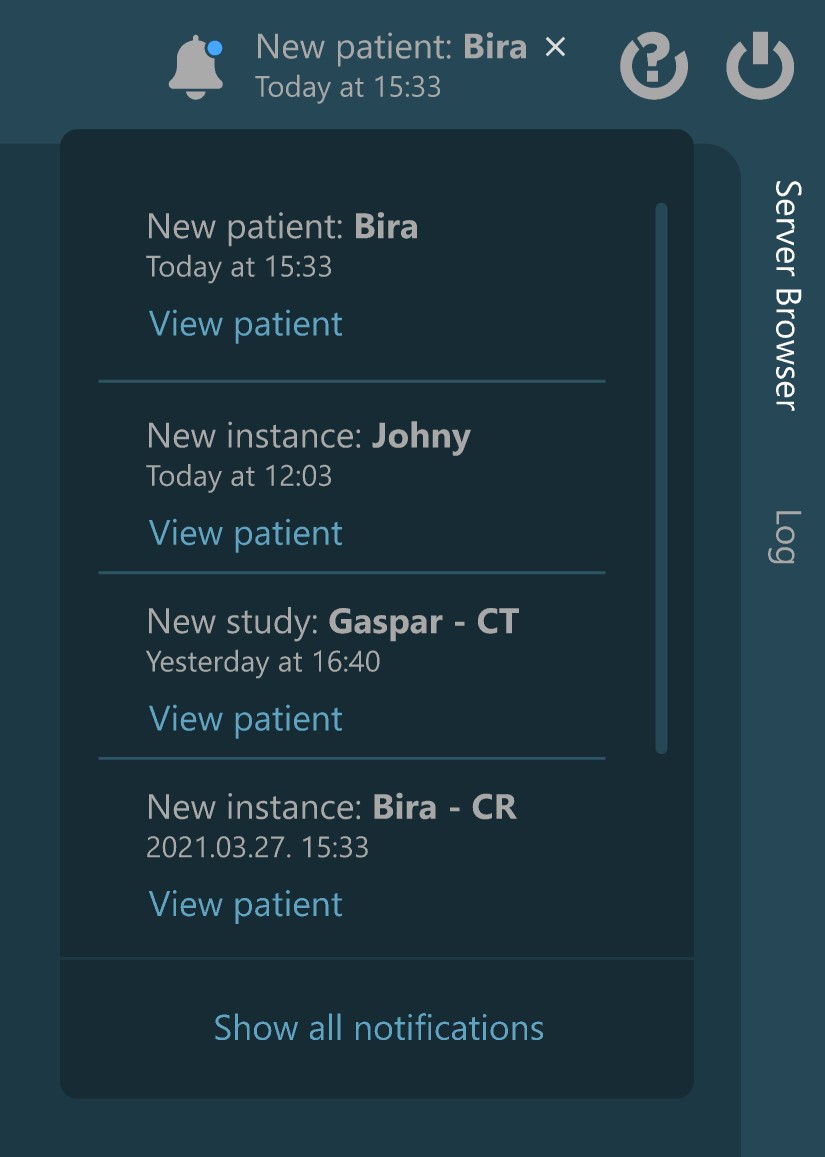Notifications in VisioVIEW¶
The VisioVIEW software can be configured to receive notifications of new patients, studies, series, and instances being uploaded to PACS servers. To use the notifications in VisioVIEW, ensure that the chosen PACS server was configured to support notifications. Additionally, the notifications should also be enabled and configured correctly in the DICOM server settings.
If everything was set up correctly, incoming new studies to the selected PACS server will be shown in the notifications section on the Home Screen. Open the DICOM images related to a notification by double-clicking on an entry in the notifications
list, or pressing the Enter key to open the images related to the selected notifications.
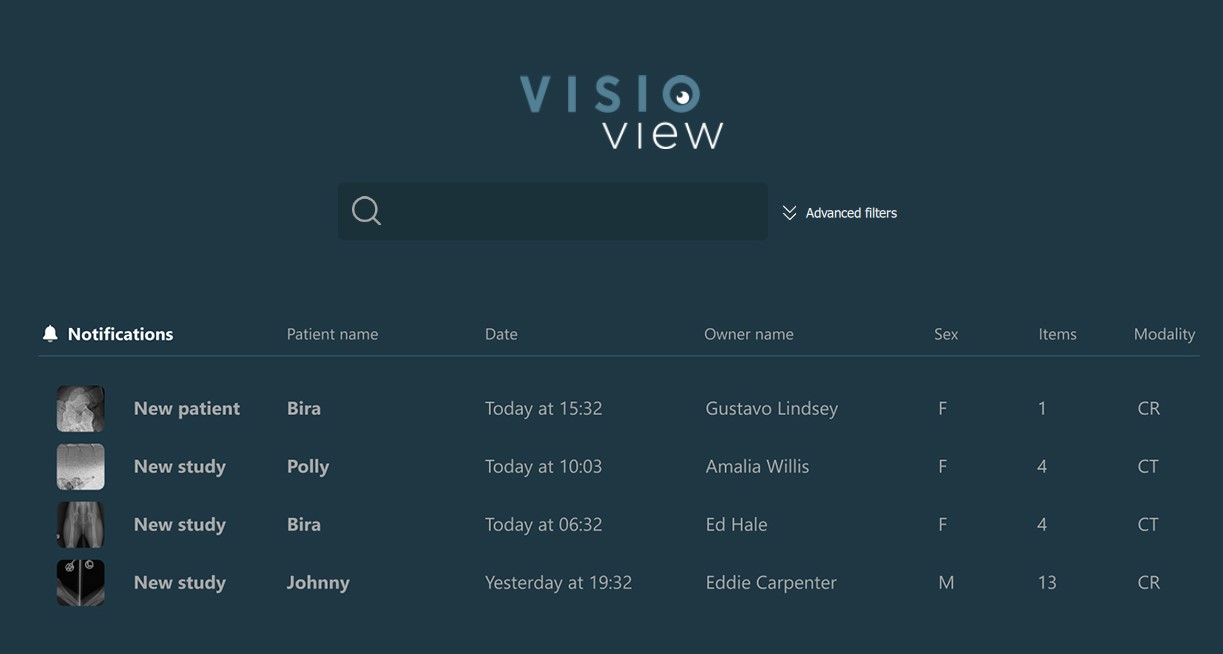
The most recent notification will also be displayed in the right corner of the Study Browser toolbar. New notifications are also indicated by the blue dot appearing next to the notification icon, as well as the short information related to the
latest notification. Discard the information about the notification by pressing the x icon next to it.
Users can also view the latest notifications when opening the dropdown by pressing the notifications icon in the Study Browser toolbar.
Show All Notifications¶
To open the complete Notifications View in the Study Browser, press the Show all notifications button at the notifications dropdown.
The regular Study View, Home Screen, and/or Preview Pane are completely replaced by the Notifications View.
The information displayed in the Notifications View is the same that would be shown in the Study List for the respected studies. Select notifications by using the mouse, or toggle their selection with the combination of the
CTRLkey.Similar to the Study List, the information in the Notifications View can be ordered by each specific column. The arrow icon next to the column header indicated the order direction (ascending/descending).
Open the images related to the selected notifications by double-clicking on the notifications, or by using the
Enterkey.To exit the Notifications View, press the
Homeicon in the Study Browser toolbar.