Open Studies in the Viewer¶
VisioVIEW offers users the ability to simultaneously open multiple images at the same time. Select the desired patients, studies, or individual series and instances from the Study List or the Preview Pane to open them in the VisioVIEW Viewer.
Open Images via the Study Browser¶
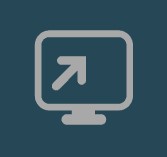
To open the selected images in a new instance of the VisioVIEW Viewer, press the Open icon in the Study Browser toolbar.
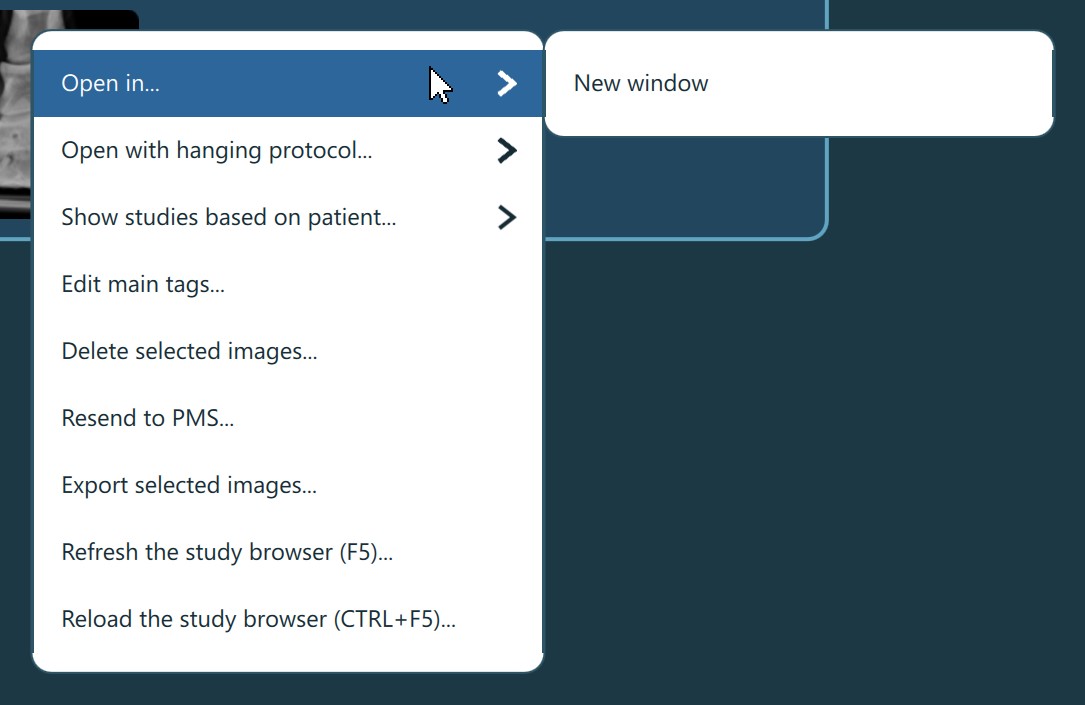
Users can open the selected images in a new instance of the VisioVIEW Viewer by selecting the Open in -> New window option from the Study Browser context menu.
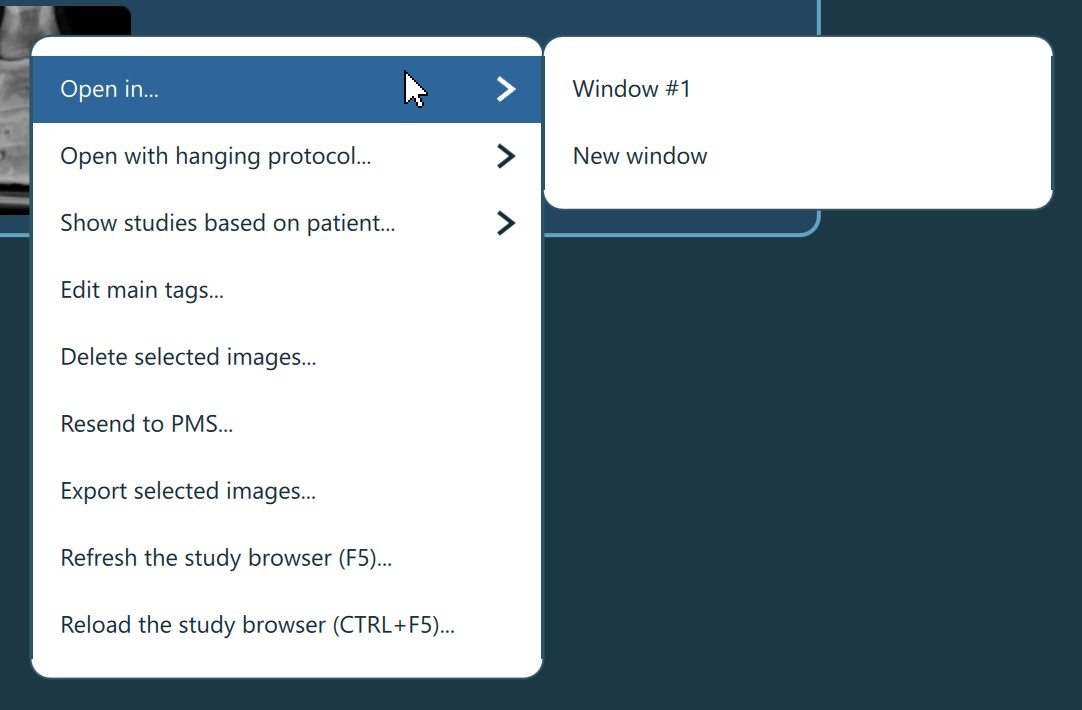
To open the selected images in an already opened instance of the VisioVIEW Viewer, select the Open in -> Window option from the Study Browser context menu. Choose one of the active Viewers displayed in the menu.
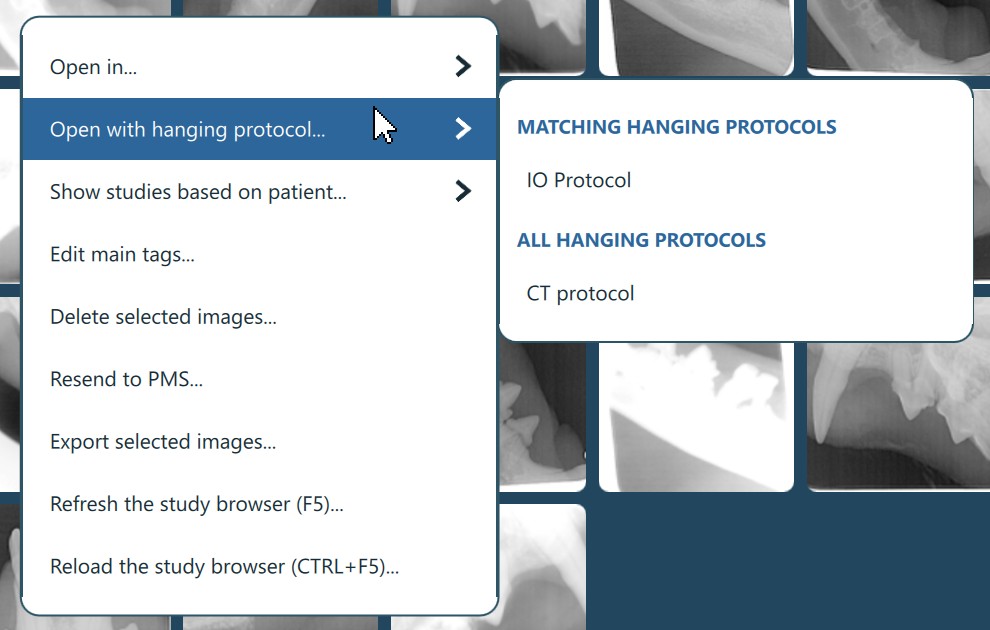
Open the selected images in the VisioVIEW Viewer with a specific Hanging Protocol by selecting the Open with Hanging Protocol -> Hanging Protocol option from the Study Browser context menu. Choose one of the available Hanging Protocols configured
in the settings. The Hanging Protocols are sorted based on matching study rules from the selected images.
The VisioVIEW Viewer can also be opened by double-clicking the selected patients, studies, or individual series from the Study List and the Preview Pane. The same action can also be performed by pressing the Enter key to open the selected
images. If there are open instances of the VisioVIEW Viewer, the images will be opened in the latest active viewer.
Users can also drag and drop studies or individual series/images from the Study List or the Preview Pane directly into opened viewers.
When the VisioVIEW CT Viewer is enabled, CT and MR modality DICOM images will be opened in the CT Viewer by default. Users can still open them in the VisioVIEW Viewer by selecting the option to use an existing opened Viewer from the context menu, or drag and drop the specific images directly into an open instance of the VisioVIEW Viewer.
Open Images via the Series Panel¶
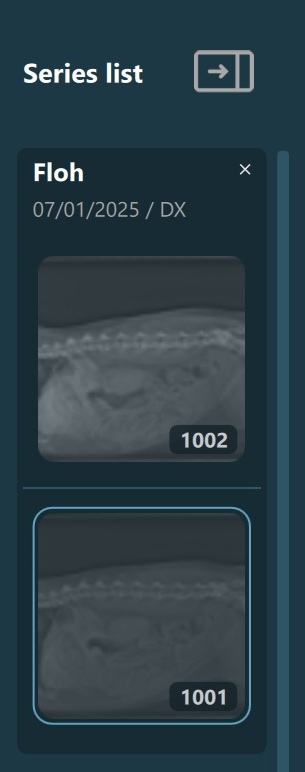
toggle button in the top right corner of the panel. To expand the panel, press the toggle icon again.Active Tabs in the VisioVIEW Viewer¶
To keep the viewer workspace organized, VisioVIEW offers users the ability to add tabs by pressing the + icon next to the latest tab. Remove tabs by pressing the x button next to each tab. All actions mentioned previously to open images in an already
active instance of the VisioVIEW Viewer will open the images in the currently active tab of that viewer.
