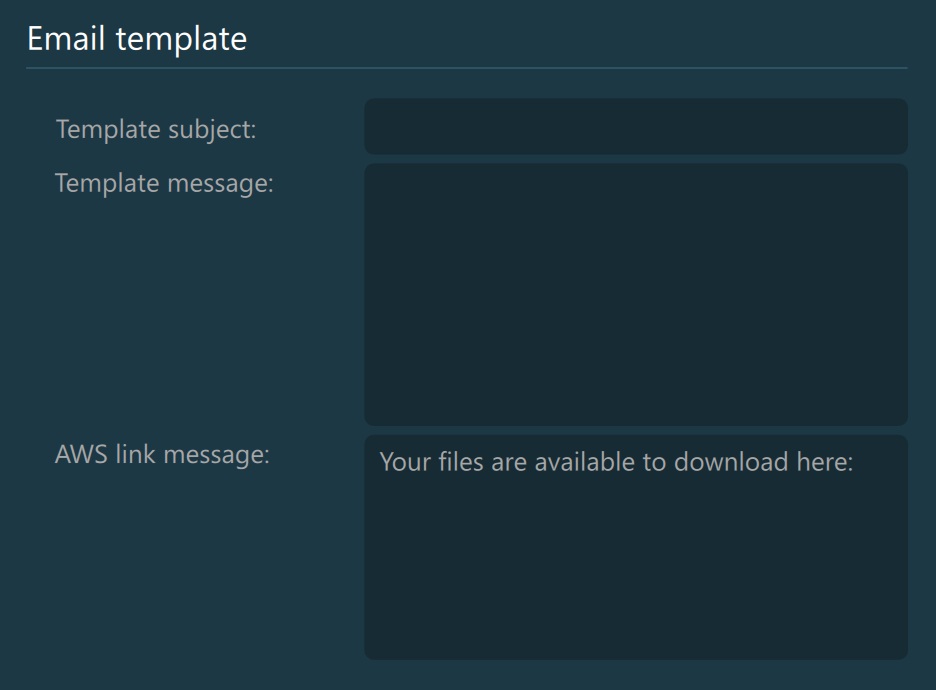Email Settings¶
The VisioVIEW software has features to export and share DICOM files via email. Users can configure their email settings based on the chosen method of communication. Connect to existing mail servers by choosing the SMTP option, or choose Gmail to use personal Gmail accounts.
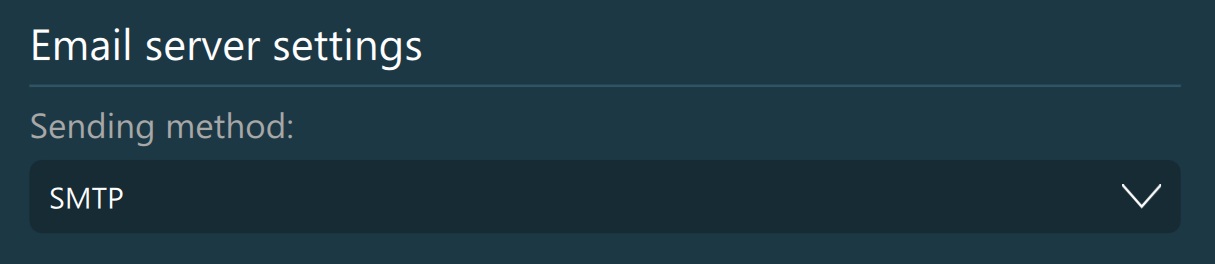
SMTP Method¶
JPG Quality in Email: Set the quality of images when exporting them via email. Use caution when changing the quality of images via email, since higher image quality means higher file size to be attached in the email. If there is a requirement to send a large volume of files, consider sending them via AWS. Supported values range from 1 to 100.
SMTP Server: URL or IP address of the SMTP server used to authenticate the user sending an email.
SMTP Port: The port number of the SMTP server used to authenticate the user sending an email.
Username: Username of the user registered on the SMTP server.
Password: Password of the user registered on the SMTP server. (Note that VisioVIEW treats personal information confidentially and does not disclose it to third parties under any circumstances.)
Sender Email Address: The email address used when sending emails, registered on the SMTP server.
Sender Name: The name that will appear in the email attached to the email address.
Timeout (sec): The amount of seconds that the software waits to establish a connection to the SMTP server. If the timer times out, either the server is down/unreachable, or some the settings above were not correctly configured.
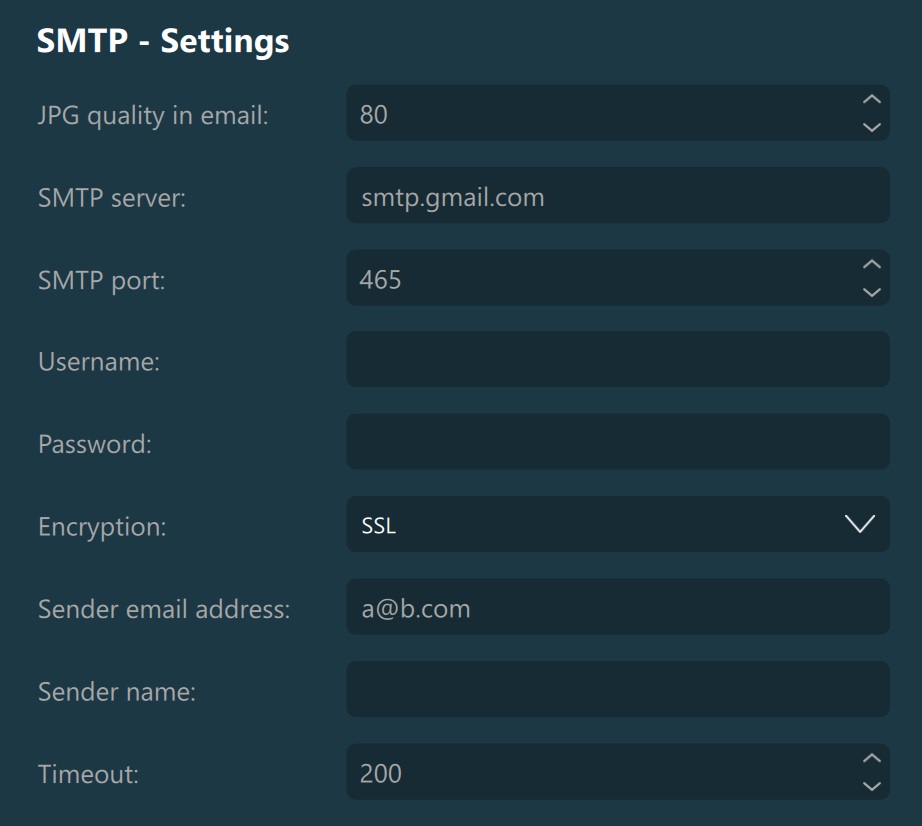
Gmail Method¶
The VisioVIEW software allows users to connect their Gmail accounts and use them to send emails. Activate the Gmail account by pressing the Activate Google Access button.
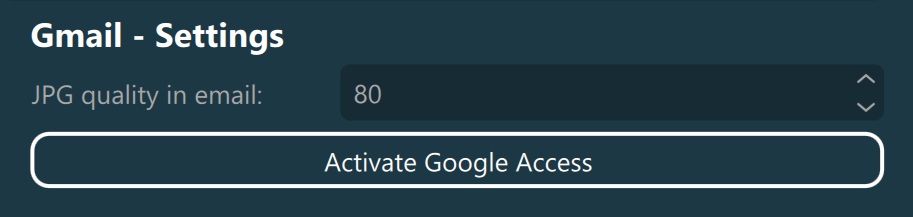
After the default browser is opened, choose the appropriate Google account and log in. Make sure the VisioVIEW software is trusted on your domain, or give the necessary permissions in order to use your Gmail account.
After successfully logging in and providing the required permissions, copy the authorization code provided by Google and paste it into the Enter Access Code Here field in the VisioVIEW software.
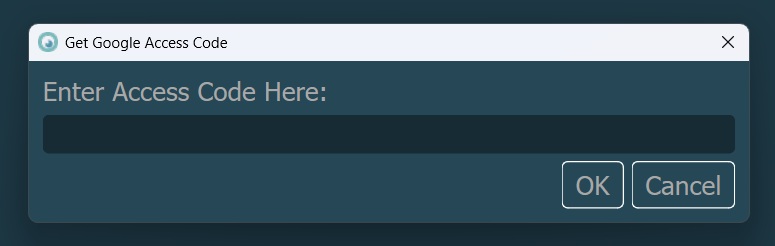
Email Template¶
Users can set up custom templates to make email sending faster and easier. These templates can still be modified before sending the email.
Template Subject: Predefined subject for every email.
Template Message: Predefined message for every email.
AWS Link Message: Define a prefix message before the AWS shared link when sharing files via AWS services.