Study Browser - Home Screen¶
The VisioVIEW Study Browser¶
The Study Browser is the main interface of the VisioVIEW software, which allows users to manage and interact with DICOM studies stored on PACS servers. It provides a comprehensive set of tools for viewing, searching, and manipulating medical imaging data.
The core features of the VisioVIEW software are accessible via this interface:
Connect and browse multiple PACS servers
Search, filter, select and open or delete studies
Edit study information
Get notifications about newly added studies
Upload DICOM files or import images to PACS servers
Export DICOM studies or images to other servers, CD/DVD, pendrive or local drives, email with attached images, share DICOM files via AWS or VisioShare
Access global settings panel
Sections of the Study Browser¶
The Study Browser consists of several sections, each serving a specific purpose. Below is a detailed description of each section.
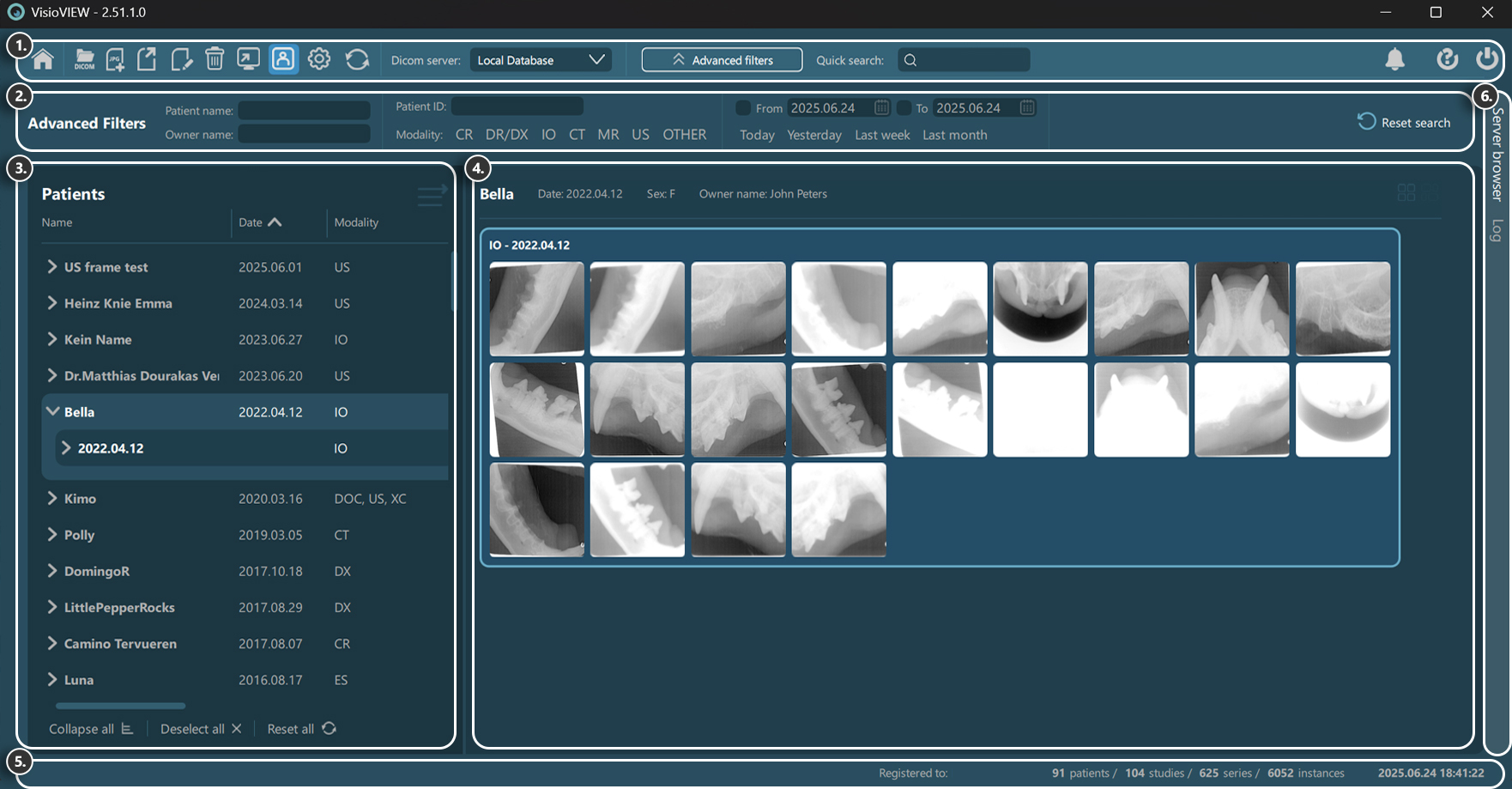
Browser Toolbar¶

Home screen
Upload DICOM files to PACS server
Import and convert images to DICOM files
Export selected studies
Edit main DICOM tags of selected studies
Delete selected studies
Open selected studies
Toggle Patient mode
Global VisioVIEW settings
Refresh server data
Select configured servers
Toggle advanced filters tab
Quick search
Notifications
Help
Quit the software
Advanced Filters¶

Filter studies by patient name / owner name
Filter studies by patient ID
Filter studies by modality type
Filter studies by date interval
Reset all active filters
Study List¶
Preview Pane / Home Screen¶
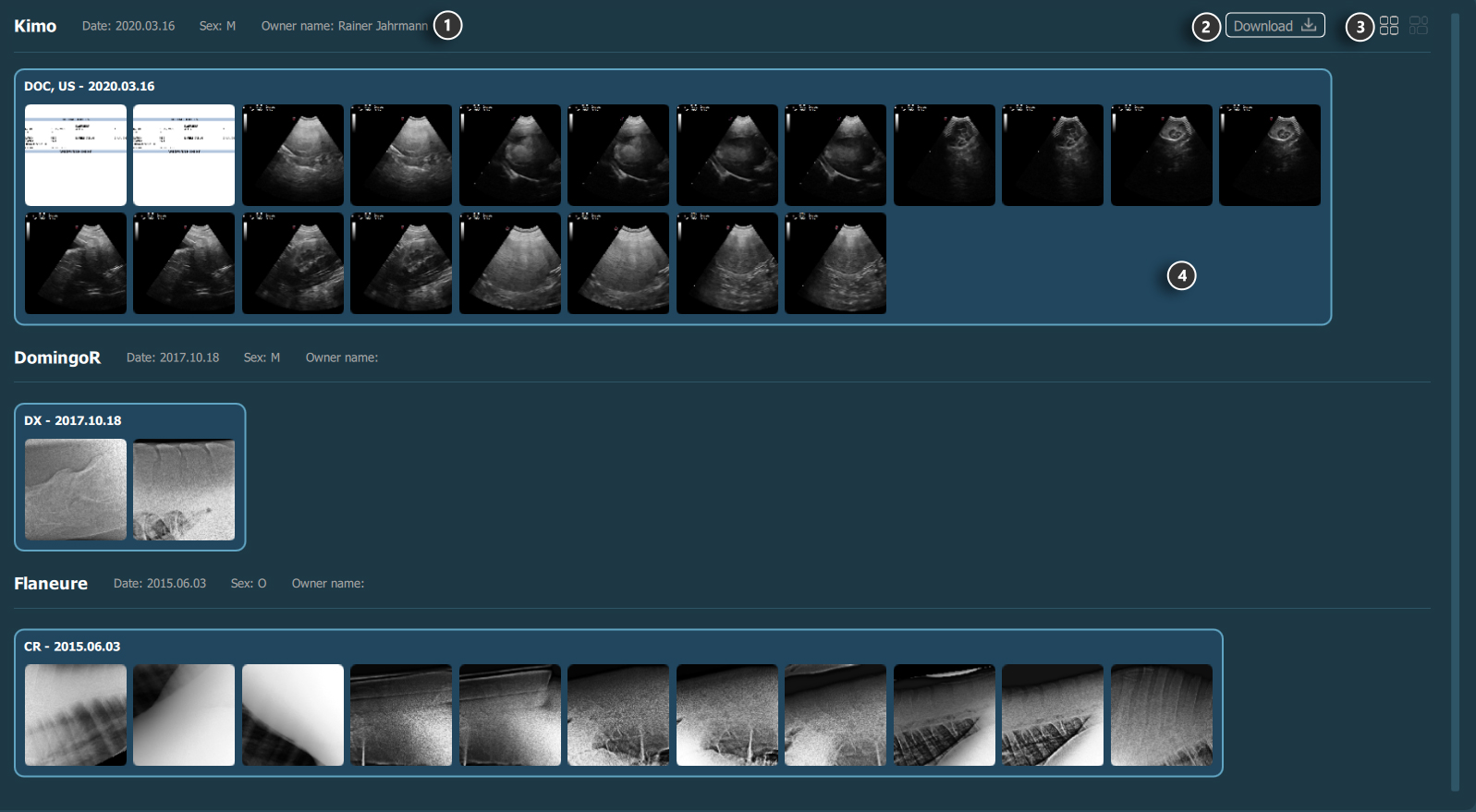
Patient information
Download selected studies’ image data (optional)
Thumbnail image aspect ratio (unified/original)
Study preview
Information Bar¶

Current active background task information
Licensing information
Study Browser data information
Date & time of last server synchronization
Study Browser/Log¶
Freely switch between the Study Browser or the software logs by choosing the appropriate tab.
