VisioVIEW - Viewer¶
The VisioVIEW Viewer¶
The VisioVIEW Viewer is a dedicated DICOM Viewer capable of displaying 2D monochromatic and color DICOM images. It supports static DICOM images as well as dynamic sequences of frames and slices. In addition, the VisioVIEW Viewer supports MPEG-2/MPEG-4 compressed video files with specific video playback controls.
Built with the purpose to support DICOM Hanging Protocols, the VisioVIEW Viewer leverages a grid view functionality, allowing users to split the active tab into dedicated views for a more tailored experience. At last, it provides 2D Multiplanar Reconstruction (MPR) of volumetric data, enabling users to freely switch between each of the available planes (Axial, Coronal, and Sagittal).
The VisioVIEW Viewer also offers a comprehensive set of tools for customization, image manipulation, and dedicated simple and advanced measurements, aiding the diagnosis of patients. The core features of the VisioVIEW Viewer are available via its interface:
Open DICOM files in the active Viewer tab
Customize the Viewer grid
View DICOM file information by accessing the DICOM Header
Manipulate the active DICOM image with a dedicated set of tools
Utilize the Viewer’s simple and advanced measurement tools for better medical evaluation
Sections of the VisioVIEW Viewer¶
The VisioVIEW Viewer consists of several sections, each tailored to a specific purpose. Below is a detailed description of each section.
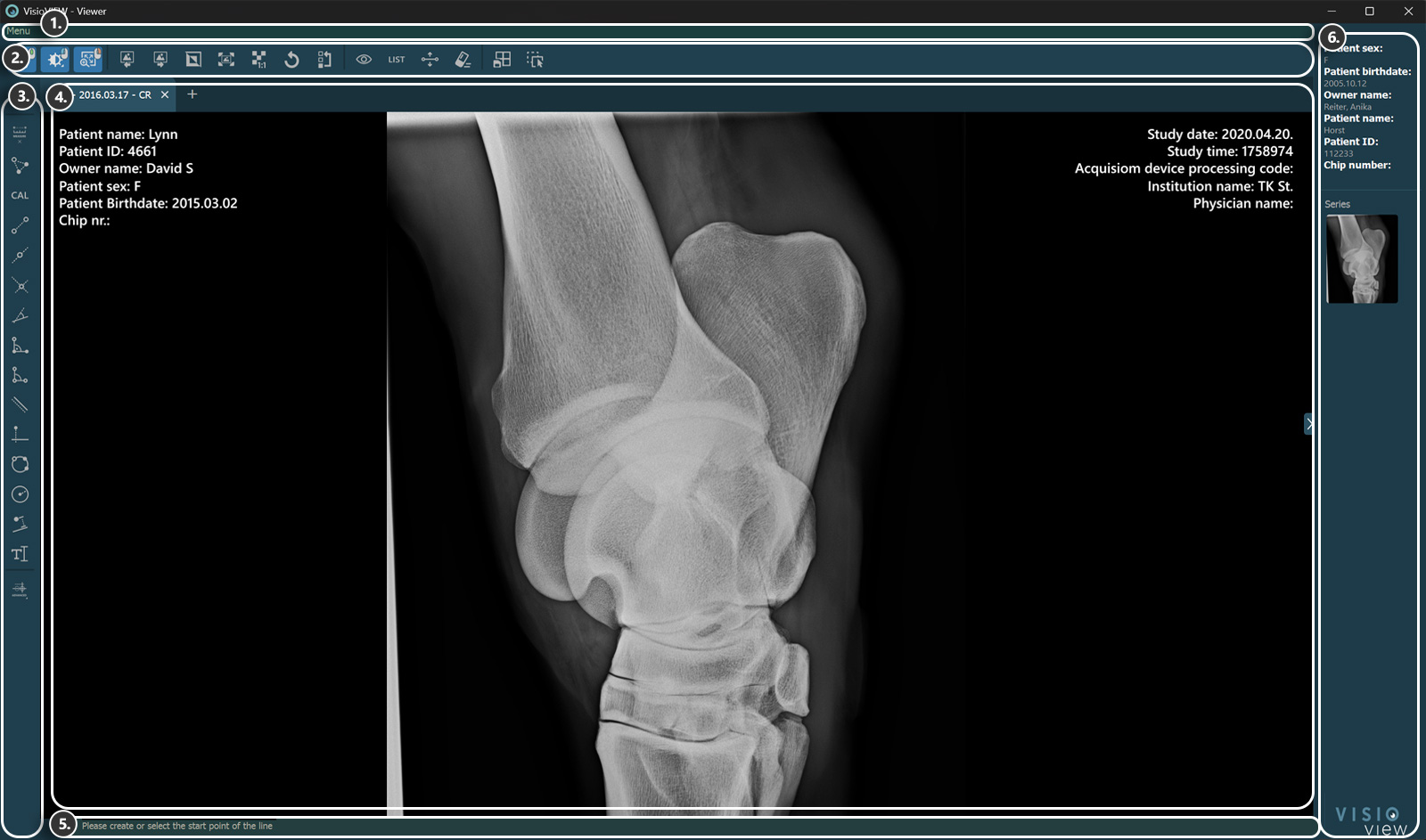
Top Toolbar¶

Move image
Windowing tool (sample minimum and maximum values, apply dynamic windowing)
Zoom in
Previous image
Next image
Invert image
Fit to screen
Full zoom
Rotate image
Reset image transformations
Hide/Show measurement information
Open measurement list
Modify measurement line thickness and label size
Delete all measurements
Toggle active Hanging Protocol
Open Hanging Protocol dialog
Open viewer image stack
Reset locally applied instance rules
Capture screenshots from the Viewer
Left Toolbar - Measurements¶
Simple Measurements¶

Select item
Show/Hide simple measurement tools
Create point
Length calibration
Create line
Center of line
Line intersection
Angle of lines
Fixed angle
Angle from 3 points
Parallel line
Perpendicular line
Circle from 3 points
Circle from defined radius
Distance between line and point
Create text label
Advanced measurement menu
Advanced Measurements¶
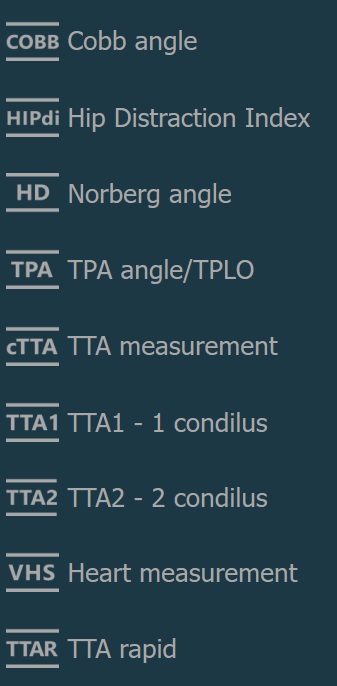
Cobb angle
Hip Distraction Index
Norberg angle
TPA angle/TPLO
TTA measurement
TTA1 - 1 condilus
TTA2 - 2 condilus
Heart measurement
TTA rapid
Viewer Area¶

Patient information
Study information
Information Bar¶

Shows information or instructions about the currently selected tool.

