Other Settings¶
Old Fuji Compatibility: Toggle whether the VisioVIEW software is compatible with old Fuji machines and modalities.
Use New CT Viewer: Activate the new advanced VisioVIEW CT Viewer, offering 3D Multiplanar Reconstruction (MPR), a dedicated 3D rendering of the the body, and a specialized Curved MPR (CMPR) view.
Enable AWS Service: Activate the Amazon CloudFront content delivery network and the AWS services as part of the VisioVIEW software. Automatically upload and send DICOM files and images via the AWS services by providing a download link via email.
Information
More information about VisioShare can be found here: VisioShare.
Debug Log: Toggle whether the VisioVIEW software continuously logs information about application events, allowing for better maintenance support of the software.
Duration of timer applied when filtering: Set the timer duration of the automatic filtering in the Study Browser. Supported values range from 1 to 5 seconds.
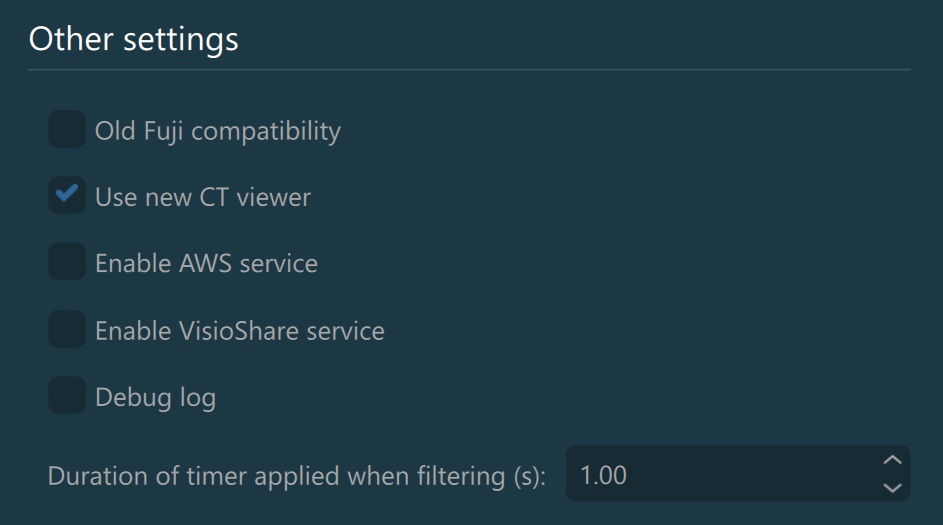
Application Update Settings¶
The VisioVIEW software updates can be released under Stable or Beta versions. Users have the freedom to choose the specific release channel to be queried when manually requesting a software update.
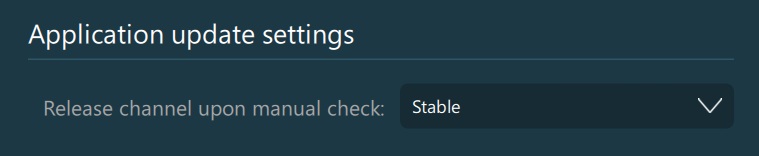
Support Contact Information¶
Specify the contact information of the dedicated support for the VisioVIEW software. These settings should only be modified by authorized personnel or IT administrators.
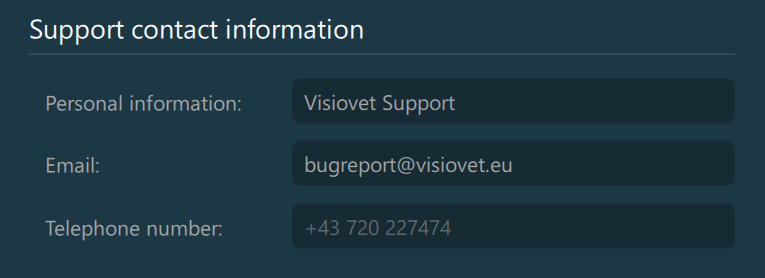
Other Server Settings¶
Migrate Measurement Data from Server: Migrate the specific measurement data for DICOM images stored on the PACS server to the local VisioVIEW storage. Choose the correct PACS server from the dropdown and press the
Migrate to Local Databasebutton to complete the migration.Store/Load Settings from Server: The VisioVIEW settings can be stored on the specific PACS REST servers configured in the software, offering seamless configuration between multiple instances of the VisioVIEW software, connected to the same server. Choose the appropriate PACS REST server from the dropdown and press on one of the
Store settings on REST serverorLoad settings from REST serverbuttons to complete the desired action.
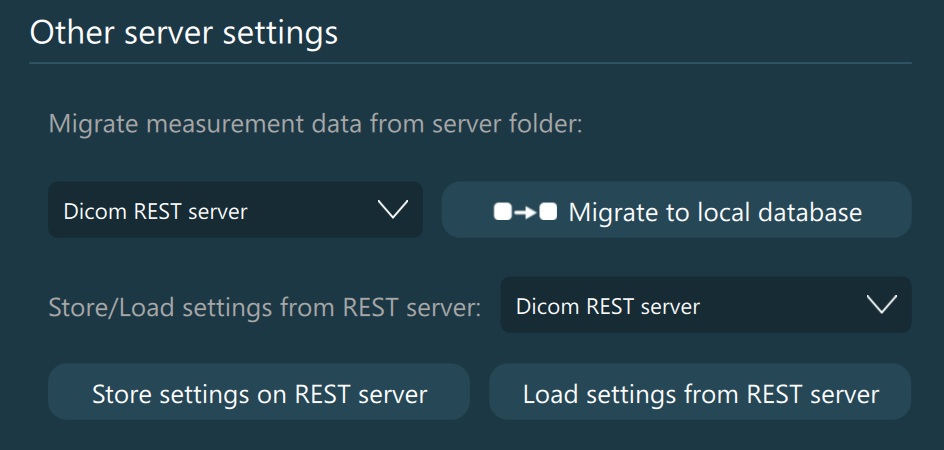
Change Password¶
Authorized personnel or IT administrators can change the password used to access the Advanced Settings. Press the Change settings password button to open the confirmation dialog and enter the current and new password accordingly.

