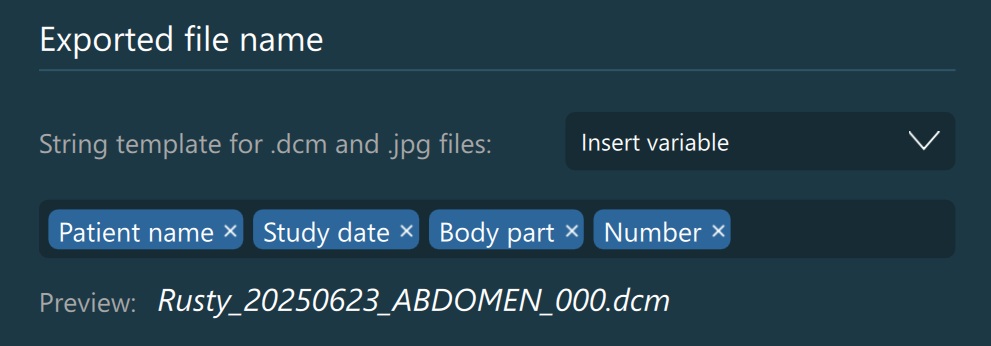Export Settings¶
Annotations on Exported Images¶
When exporting images from the VisioVIEW software, default annotations are rendered on the images, displaying study specific information based on specific DICOM tags. Users have the ability to enable/disable, add, modify, reorder, and delete annotations. To mark an annotation as selected,
simply press the specific row you want to select. To deselect an annotation, hold the CTRL key and press the selected row from the list.
Enable/disable the visibility of annotations on exported images by toggling the Enabled checkbox next to each annotation in the list.
The Prepend Text and DICOM Tag parameters are connected together and form the annotation displayed on the exported image. The value of the Prepend Text parameter is attached before the value of the specified DICOM tag for that annotation.
Apply the desired position of that annotation on the exported image by choosing an option from the Position dropdown (Top Left, Top Right, Bottom Left, Bottom Right).
To modify the
Prepend TextorDICOM Tagparameters, mark the field as editable by double-clicking on it. Press theEnterkey or press outside of the field to stop editing.Add new: Adds a new annotation at the end of the list. Modify the default values by following the steps above.
Delete selected: Removes the selected annotation from the list.
Reorder and customize how the annotations are displayed on the images by using the
Move upandMove downarrows.
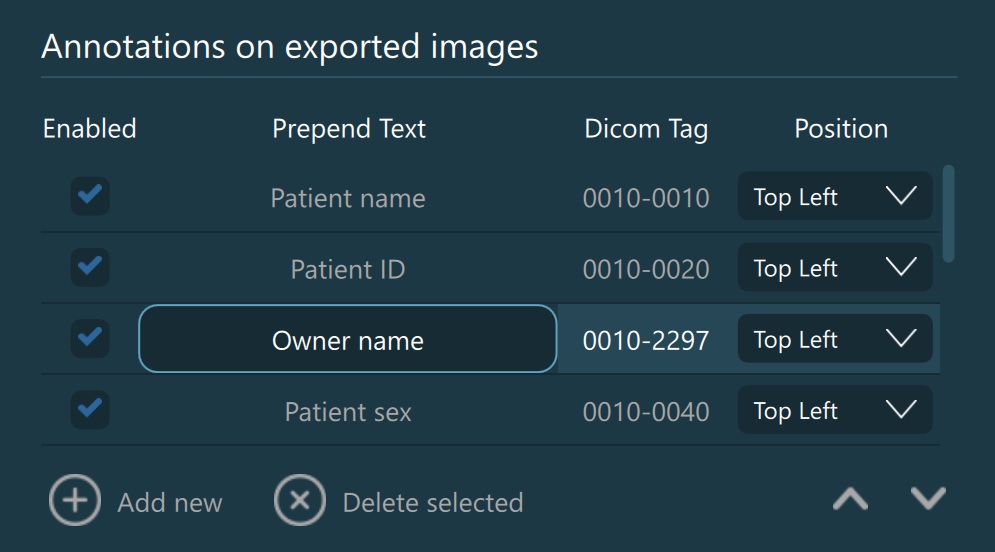
Quality¶
Set the expected image and video quality during export. Supported values range from 1 to 100, and they refer to a percentage of the original quality of the image/video.
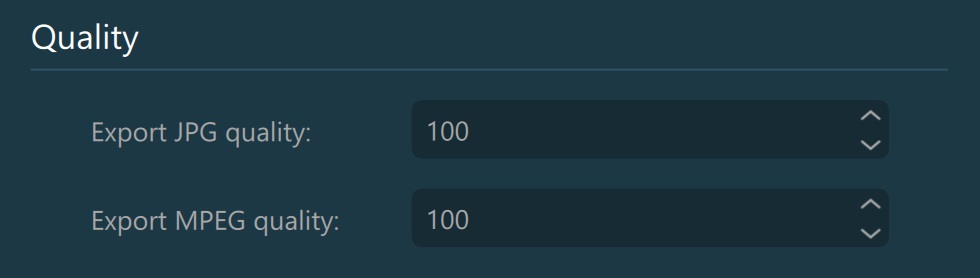
Exported File Name¶
Set a custom template for the file names when exporting DICOM and JPG files. The software provides a preview of the file name based on the chosen DICOM tags.
Insert variables by choosing an option from the dropdown. The software also offers the opportunity to add a
Custom textvariable, which can be edited to fit all user preferences. The new variables are added at the end of template.Remove variables by pressing on the
xbutton next to the selected variable.