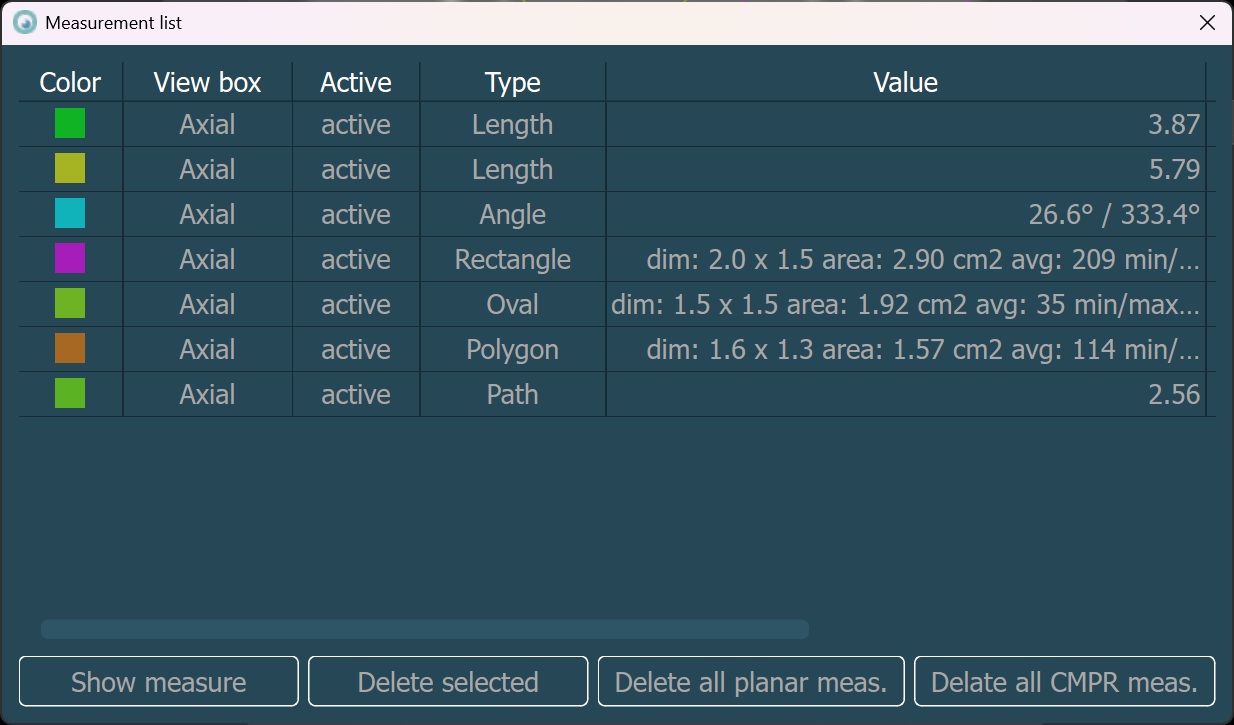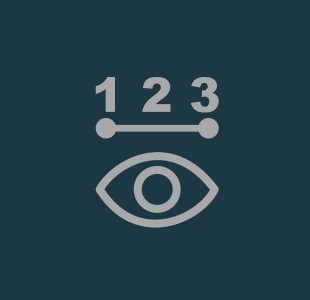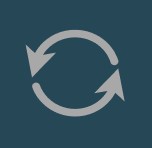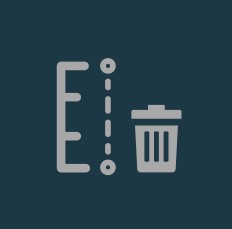Megtekintési és képátalakító eszközök¶
Elem kijelölése/mozgatása eszköz (Alapértelmezett)¶
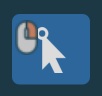
Az Alapértelmezett eszköz (hasonló az egyszerű megjelenítő eszközéhez) lehetővé teszi a felhasználók számára a nézetekbe betöltött képek pozíciójának módosítását, a szeletelők, 3D térfogat és CMPR görbepontok mozgatását és forgatását, valamint a meglévő mérések módosítását a jeleneten. Alapértelmezés szerint a jobb egérgomb van hozzárendelve ehhez az eszközhöz.
Forgatás¶
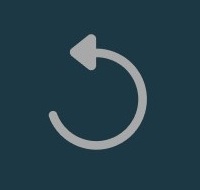
Használja a forgatás párbeszédablakot a képek elforgatásához, megfordításához és tükrözéséhez az aktív MPR nézetablakban. További információ a forgatás párbeszédablak használatáról itt található.
Címkék és mérések elrejtése/megjelenítése¶
A CT-megjelenítő három különböző lehetőséget kínál a címkék és mérések láthatóságának kezelésére a jeleneten.
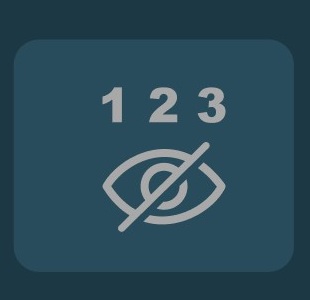
Az összes méréshez kapcsolódó címke el van rejtve. A mérések minden nézetablakban láthatóak maradnak.
Váltson a három állapot között a Címkék és mérések elrejtése/megjelenítése gomb többszöri megnyomásával.
A gomb ikonja a CT-megjelenítőben az aktív állapotot jelzi. Ha a címkék vagy a címkék és mérések egyszerre el vannak rejtve, a gomb be van kapcsolva.
Mérések listájának megjelenítése/elrejtése¶

A mérések listája egy különálló panel, amely az összes MPR nézetablakban végzett mérést megjeleníti. Nyissa meg az ablakot a bal oldali eszköztárban található Mérések listája gomb megnyomásával. Az ablak automatikusan bezárul a CT-megjelenítő bezárásakor. A felhasználók a mérések listájának háttérben való megnyitása mellett is folytathatják a munkát a VisioVIEW CT-megjelenítőben.
Minden mérés az összes MPR nézetablakban külön bejegyzésként jelenik meg a mérések listájában. Minden mérés a következő információkat tartalmazza:
Szín: A mérés formájának színe, amely a jeleneten van rajzolva.
Nézet doboz: Az a konkrét MPR sík, amelyben a mérést elvégezték.
Aktív: Hogy az a konkrét szelet, amelyen a mérést elvégezték, jelenleg látható-e (aktív) a nézetablakban.
Típus: A mérés típusa.
Érték: A mérés leírására szolgáló konkrét paraméterek (méret, terület, átlag, minimum és maximum HU értékek, amelyek a méréshez tartoznak).
A mérések listája ablak alján négy külön gomb található, amelyek a mérésekkel kapcsolatos különböző műveleteket jelzik.
Mérés megjelenítése: Gyorsan és könnyen megtalálhatja azt a konkrét szeletet, amely a kiválasztott mérést tartalmazza. A kiválasztott mérés aktívvá válik.
Kijelölt törlése: Törli a kiválasztott mérést a képről.
Összes síkbeli mérés törlése: Törli az összes síkbeli mérést (a három standard MPR síkon végzett méréseket) a képekről.
Összes CMPR-mérés törlése: Törli az összes CMPR-szeleteken végzett mérést.