Tanulmányok megnyitása a Nézetben¶
A VisioVIEW lehetőséget biztosít a felhasználóknak több kép egyidejű megnyitására. A kívánt betegeket, tanulmányokat vagy egyes sorozatokat és példányokat a Tanulmánylistából vagy az Előnézeti panelről megnyithatóak a VisioVIEW Megjelenítőben.
Képek megnyitása a Tanulmányböngészőn keresztül¶
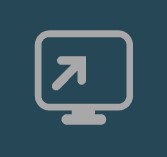
A kiválasztott képek új VisioVIEW Nézegető példányban való megnyitásához kattintson a Tanulmányböngésző eszköztárában található Megnyitás ikonra.
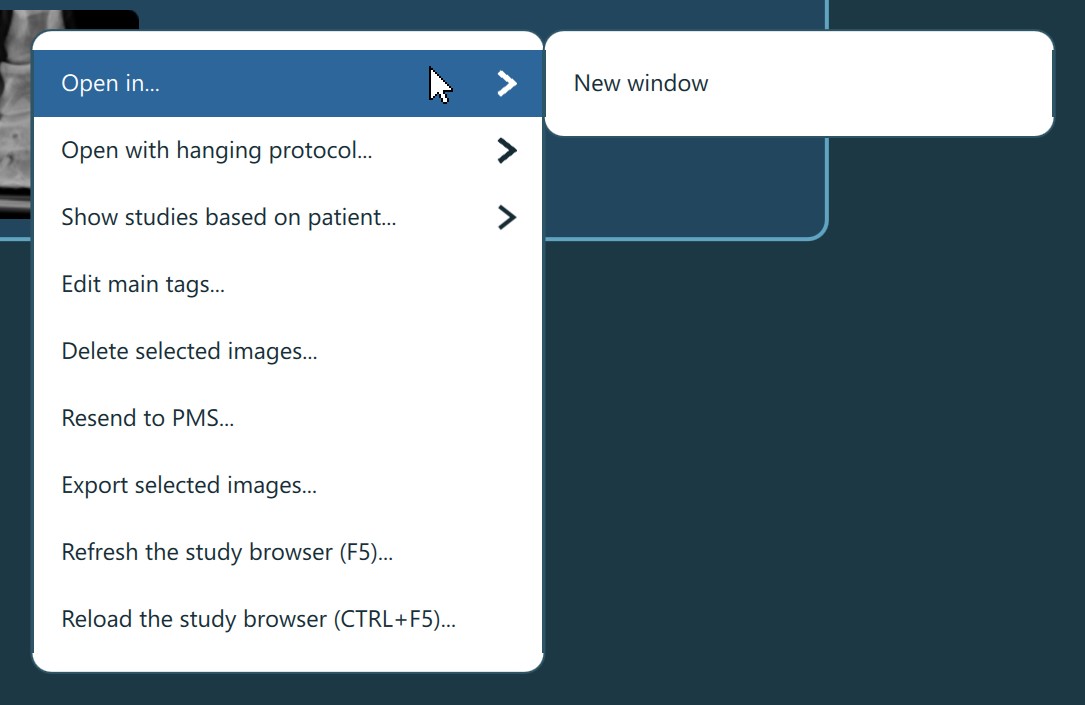
A felhasználók a kiválasztott képeket egy új VisioVIEW Megjelenítő ablakban is megnyithatják a Tanulmányböngésző helyi menüjében található Megnyitás itt... -> Új ablakban opció kiválasztásával.
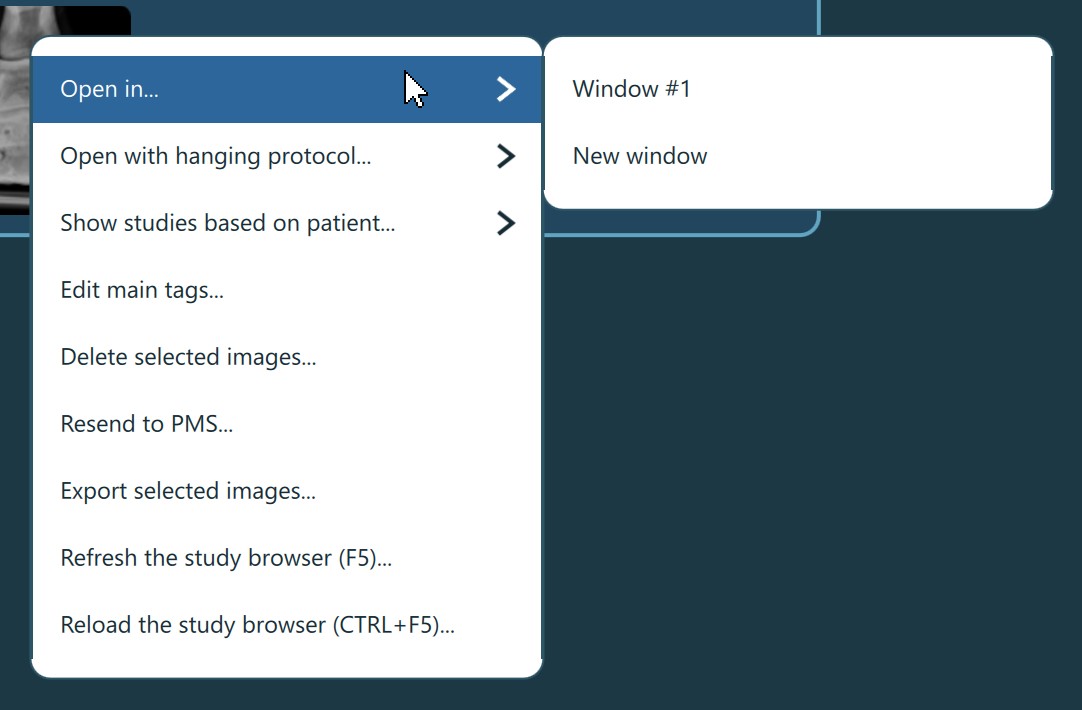
A kiválasztott képek egy már megnyitott VisioVIEW Megjelenítő ablakban történő megnyitásához kattintson a Tanulmányböngésző helyi menüjében a Megnyitás itt... -> # Ablakban opcióra. It választhatja ki, hogy melyik ablakban szeretné a képeket megjeleníteni.
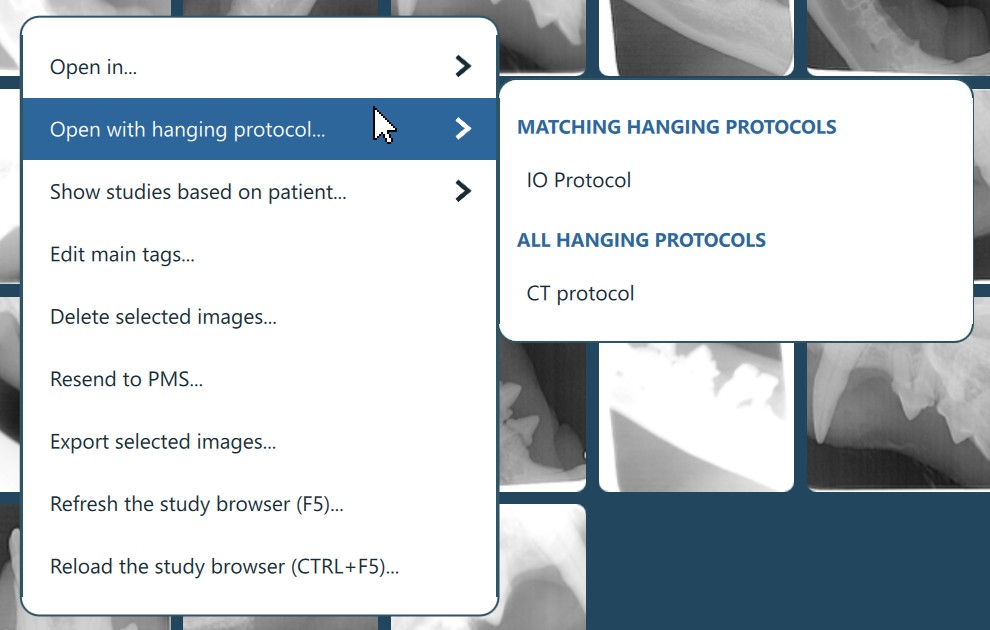
A kiválasztott képeket a VisioVIEW Megjelenítőben egy adott Kifüggesztési protokollal is megnyithatja a Tanulmányböngésző helyi menüjében található Megnyitás kifüggesztési protokollal... -> Kifüggesztési protokoll opció kiválasztásával. Itt kiválasztható egy elérhető Kifüggesztési protokoll, amely a beállításokban van konfigurálva. A Kifüggesztési protokollok a kiválasztott képekhez illeszkedő tanulmányi szabályok alapján vannak rendezve.
A VisioVIEW Megjelenítő megnyitható a kiválasztott betegek, tanulmányok vagy egyes sorozatokra való dupla kattintással is a Tanulmánylistából vagy az Előnézeti panelről. Ugyanez a művelet a Enter billentyű megnyomásával is végrehajtható a kiválasztott képek megnyitásához. Ha már vannak megnyitott VisioVIEW Megjelenítő ablakok, a képek a legutóbb aktív ablakban fognak megnyílni.
A felhasználók a tanulmányokat vagy az egyes sorozatokat/képeket a Tanulmánylistából vagy az Előnézeti panelről közvetlenül a megnyitott nézegetőkbe is áthúzhatják.
Ha a VisioVIEW CT Megjelenítő engedélyezve van, a CT és MR modalitású DICOM képek alapértelmezés szerint ott nyílnak meg. A felhasználók továbbra is megnyithatják ezeket a VisioVIEW Megjelenítőben, ha a helyi menüből kiválasztják a már megnyitott Megjelenítő használata opciót, vagy közvetlenül áthúzzák a specifikus képeket egy megnyitott VisioVIEW Megjelenítő ablakba.
Képek megnyitása a Sorozat panelről¶
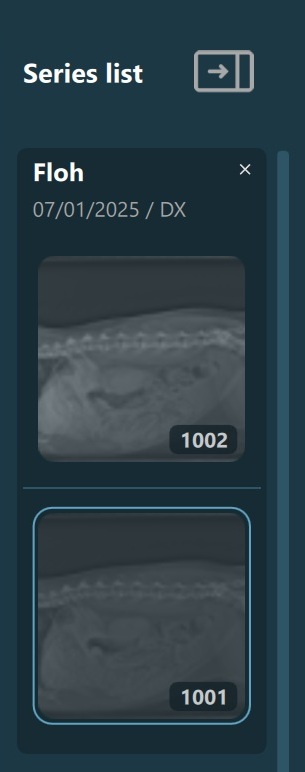
kapcsoló gomb segítségével. A panel kinyitásához nyomd meg ismét a kapcsoló ikont.Aktív lapok a VisioVIEW Megjelenítőben¶
A megjelenítő munkaterületének rendezett kezeléséhez a VisioVIEW lehetőséget biztosít új lapok hozzáadására a legutolsó lap melletti + ikon megnyomásával. A lapok eltávolításához kattintson az adott lap mellett található x gombra. Az összes korábban említett művelet, amely képek megnyitását végzi a VisioVIEW Megjelenítő aktív példányában, mindig az éppen aktív lapban fogja megnyitni a képeket.
