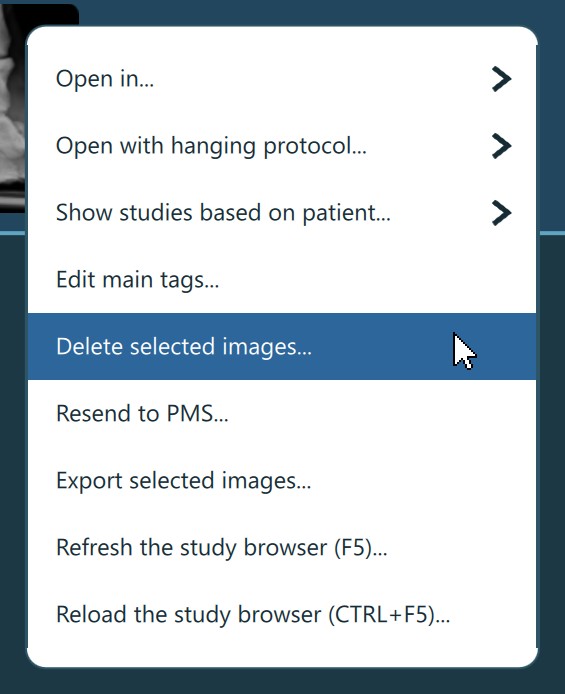Betegek/Tanulmányok/Sorozatok törlése¶
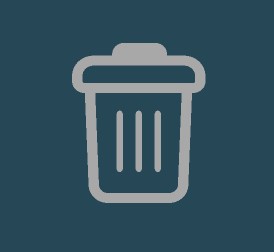
Egy elem törléséhez először válaszd ki azt a Tanulmánylistából vagy az Előnézeti panelen. Légy óvatos ennek a funkciónak a használatakor, és győződj meg róla, hogy csak a megfelelő elemek vannak kiválasztva (minden kijelölt elem törlésre kerül). Ezt a műveletet nem lehet visszavonni.
A kiválasztás megerősítése után nyomd meg a
Törlés ikont a Tanulmányböngésző eszköztárában, vagy válaszd a Kijelölt képek törlése... opciót a helyi kontextusmenüből.A művelet befejezéséhez erősítse meg a törlést a Igen gomb megnyomásával a felkéréskor. A folyamat megszakításához nyomja meg a Nem gombot, és térjen vissza a Tanulmányböngészőhöz. Törléskor a VisioVIEW egy új folyamatablakot nyit meg, ahol a felhasználók nyomon követhetik a szerverről törlésre kerülő fájlok folyamatának előrehaladását. A törlés befejeztével nyomja meg az OK gombot a párbeszédablak bezárásához.