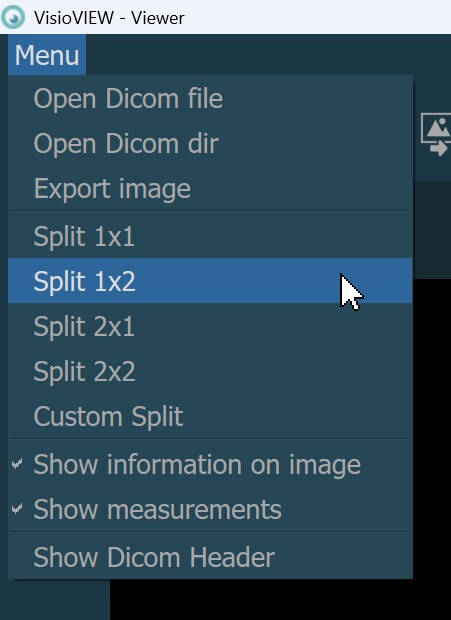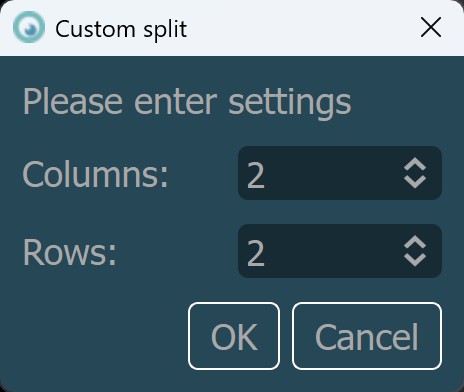Nézetek és ablakok elrendezése¶
A VisioVIEW Megjelenítő támogatja a DICOM képek megnyitását több ablakban, egy ablakon belüli több fülön, valamint a lehetőséget, hogy ugyanazon a fülön rácsnézetet hozzon létre. Ezen felül a VisioVIEW támogatja a DICOM Kifüggesztési Protokollokat, lehetővé téve a felhasználók számára, hogy DICOM vizsgálati és példány-szabályok alapján meghatározott rács elrendezéseket hozzanak létre.
Képek a Megjelenítőben¶
A VisioVIEW különböző lehetőségeket kínál a DICOM képek megnyitására a VisioVIEW Megjelenítőben. További információkat a képek megnyitásáról a Tanulmány Böngészőből a következő részben talál, vagy használja a VisioVIEW-ban elérhető további lehetőségeket.
A felhasználói munkaterület rendezetten tartása érdekében a VisioVIEW Megjelenítő támogatja a fájlok megnyitását több fülön. Új fül hozzáadásához a megnyitott Megjelenítőben nyomja meg a + gombot az utolsó fül mellett. A fülek bezárásához nyomja meg az x gombot az egyes fülek mellett.

Megosztott nézet¶
A felhasználóknak lehetőségük van a Megjelenítő rácskiosztásának különböző módokon történő testreszabására. Nyissa meg a Megjelenítő Menüjét, és válasszon ki egy előre definiált rács sablont (1x1, 1x2, 2x1 vagy 2x2), vagy válassza a Egyéni felosztás lehetőséget.
Az aránypár első számjegye a rács oszlopainak számát, míg a második számjegye a sorok számát jelöli. A Menü -> 1x2-es felosztás opció kiválasztásával két kép jelenik meg egymás mellett, míg a Menü -> 2x1-es felosztás opció kiválasztásával két kép egymás feletti elrendezésben jelenik meg.
Egyéni felosztás¶
Hozzon létre egy egyéni felosztást a Megjelenítő rács-kiosztásában a Menü -> Egyéni felosztás opció kiválasztásával. Adja meg az oszlopok és sorok számát a párbeszédablakban, majd nyomja meg az OK gombot a megosztás megerősítéséhez és alkalmazásához. A jelenlegi rács használatához nyomja meg a Mégse gombot.
Az oszlopok és sorok maximális száma, amely a párbeszédablakból beállítható, a beállítások által van korlátozva. Alapértelmezett értékre állíthatja a nézetet a Menü -> 1x1-es felosztás opció kiválasztásával.