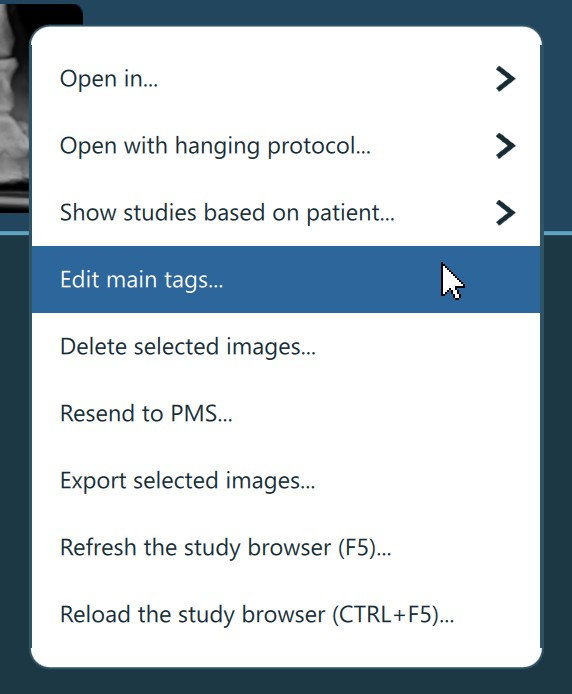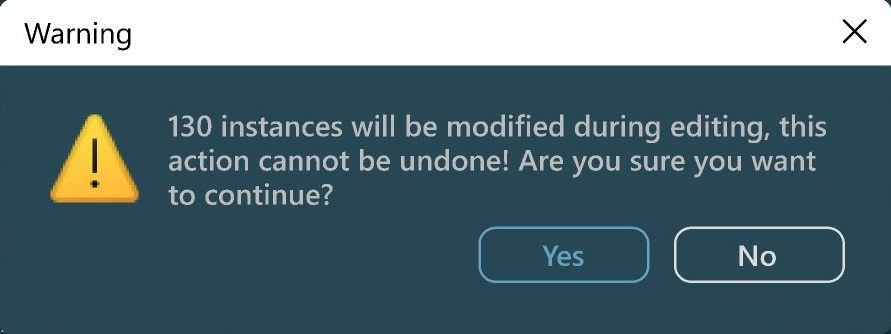Beteg/Tanulmány/Sorozat adatainak szerkesztése¶
A VisioVIEW lehetőséget biztosít a kiválasztott beteg, tanulmány vagy sorozat fő DICOM címkéinek szerkesztésére.
Beteg kiválasztásakor a rendelkezésre álló DICOM címkék a következők: Beteg születési dátuma, Beteg neve, Beteg neme, Felelős személy (Tulajdonos) és Beteg azonosító.
Tanulmány kiválasztásakor a rendelkezésre álló DICOM címkék a következők: Hozzáférési szám, Irányító fizikus, Vizsgálat dátuma, Vizsgálatideje és Vizsgálat azonosító.
Sorozat kiválasztásakor a rendelkezésre álló DICOM címkék a következők: Vizsgált testrész, Kontrasztanyag, Gyártó, Modalitás és Sorozat száma.
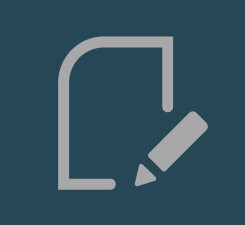
A fő DICOM címkeadatok szerkesztéséhez válassza ki a beteget, tanulmányt vagy sorozatot a Tanulmánylistából, majd nyomja meg a Szerkesztés ikont a Tanulmányböngésző eszköztárában, vagy használja a Fő címkék szerkesztése... opciót a helyi kontextusmenüből.
Figyelem
A beteg/tanulmány/sorozat adatainak szerkesztése váratlan következményekkel járhat. Ez a funkció haladó felhasználóknak készült. A DICOM fájlok a szerkesztés során módosulnak.
Az illetéktelen hozzáférés megakadályozása érdekében a DICOM Szerkesztés párbeszédablak jelszóval védett, hasonlóan a Speciális beállításokhoz.
Miután a felhasználó jogosult, a fő DICOM címkék szerkesztésének folytatásához a felhasználóknak ki kell választaniuk az Megértem a kockázatot, szerkesztés feloldása opciót.
Ha bizonytalan a DICOM címkék szerkesztésének kockázataiban és következményeiben, erősen javasolt az Szerkesztés befejezése opció kiválasztása és a párbeszédablak bezárása.
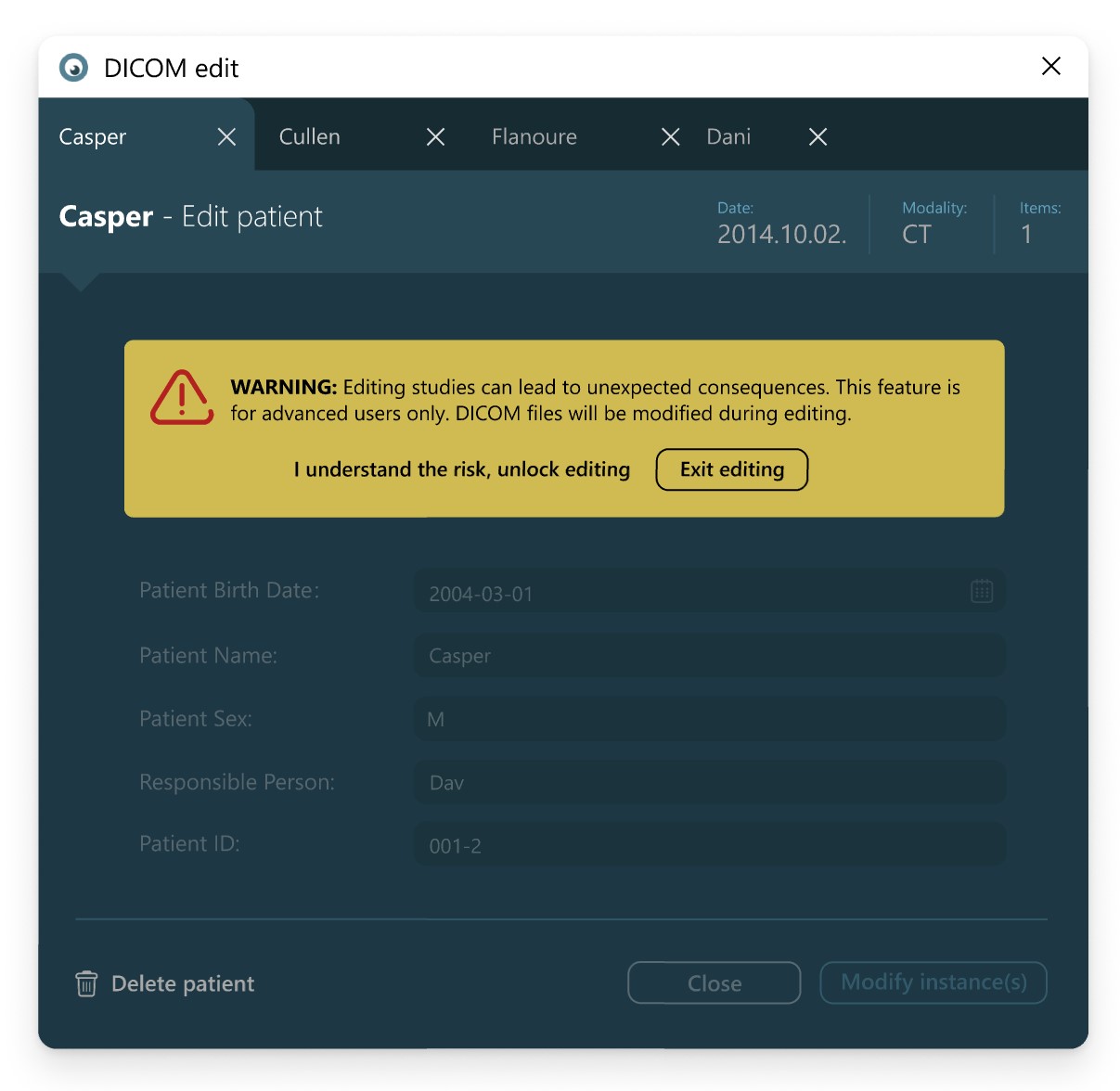
A DICOM Szerkesztés párbeszédablak több beteg/tanulmány/sorozat esetén is egyszerre megnyitható. Minden egyedi kiválasztott elem a párbeszédablakban egy külön fülön jelenik meg. Egy fül bezárásához kattintson a mellette lévő x gombra.
Ezenkívül a felhasználók képesek a kiválasztott beteg/tanulmány/sorozat törlésére az aktív fülön a párbeszédablak bal alsó sarkában található Beteg/Vizsgálat/Sorozat törlése gomb megnyomásával. A párbeszédablak bezárásához egyszerűen kattintson a Bezárás gombra.
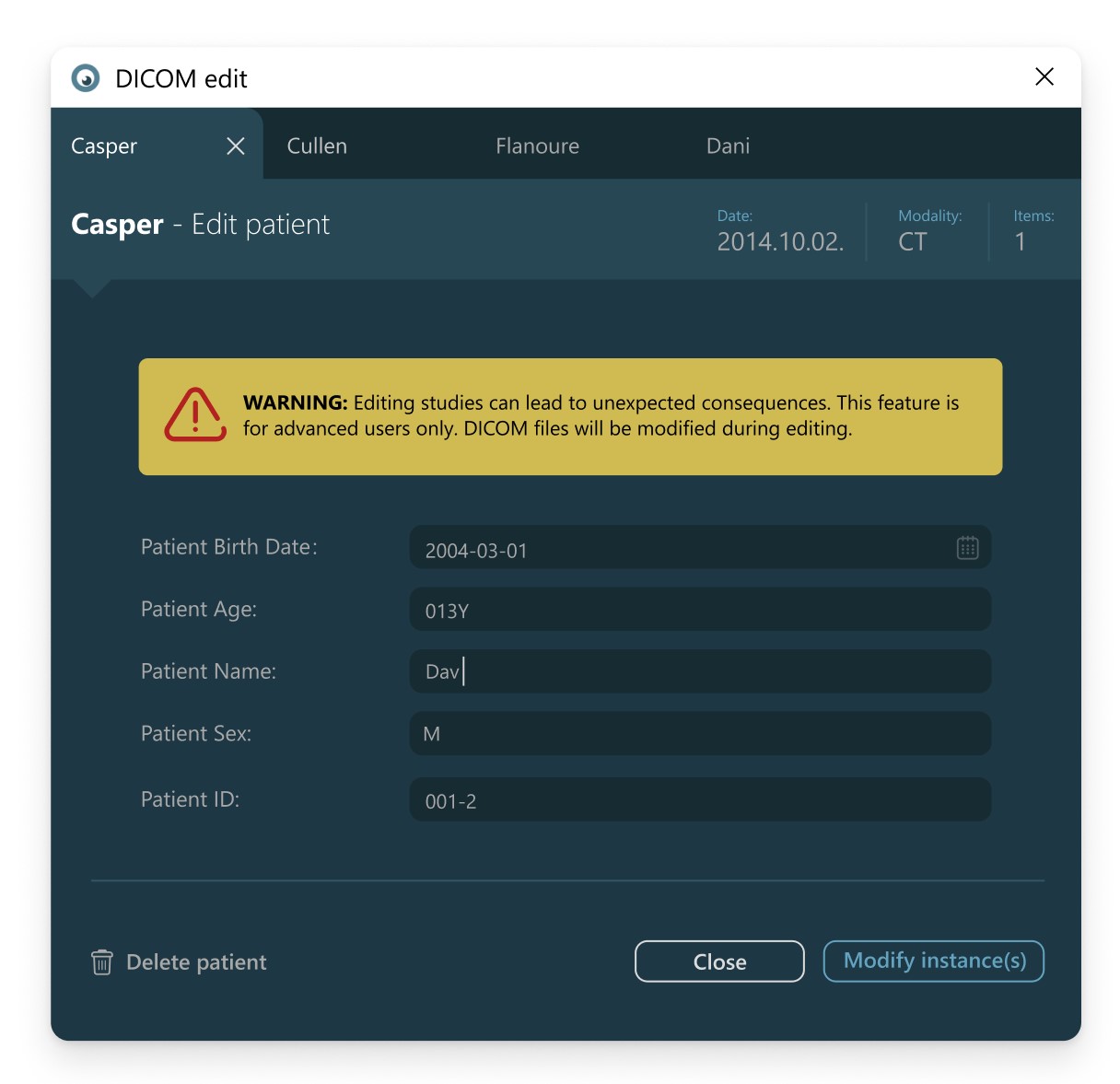
A szükséges módosítások elvégzése után nyomja meg a Példány(ok) módosítása gombot. A rendszer megerősítést kér a módosításról, jelezve, hány példányt érintenek a változtatások. A módosítás folytatásához válassza az Igen, a szerkesztés megszakításához pedig a Nem lehetőséget.