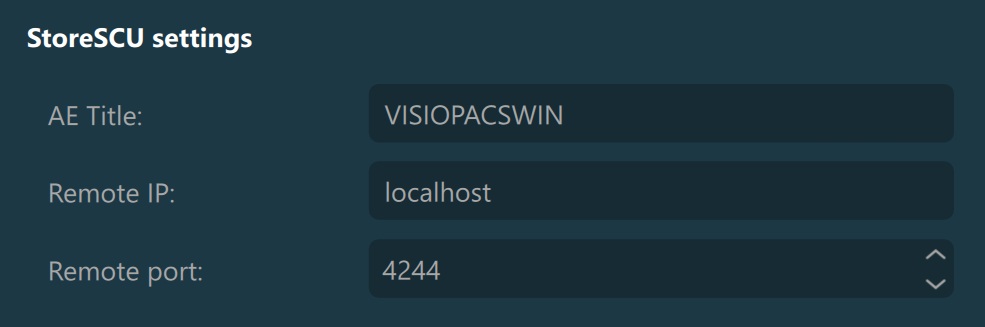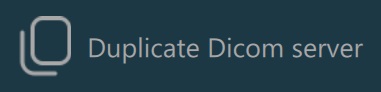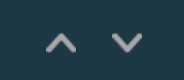DICOM szerverek¶
DICOM PACS szerverek kezelése, hozzáadása, konfigurálása, módosítása, átrendezése és törlése ebben a szakaszban végezhető el. Az egyes DICOM szerverek konfigurációja a listából való kiválasztással tekinthető meg. Egy szerver kijelölésének megszüntetéséhez tartsa lenyomva a CTRL billentyűt, és kattintson a listában a kijelölt bejegyzésre. A szerverek eltávolítása az egyes bejegyzések melletti törlés ikon segítségével történik.
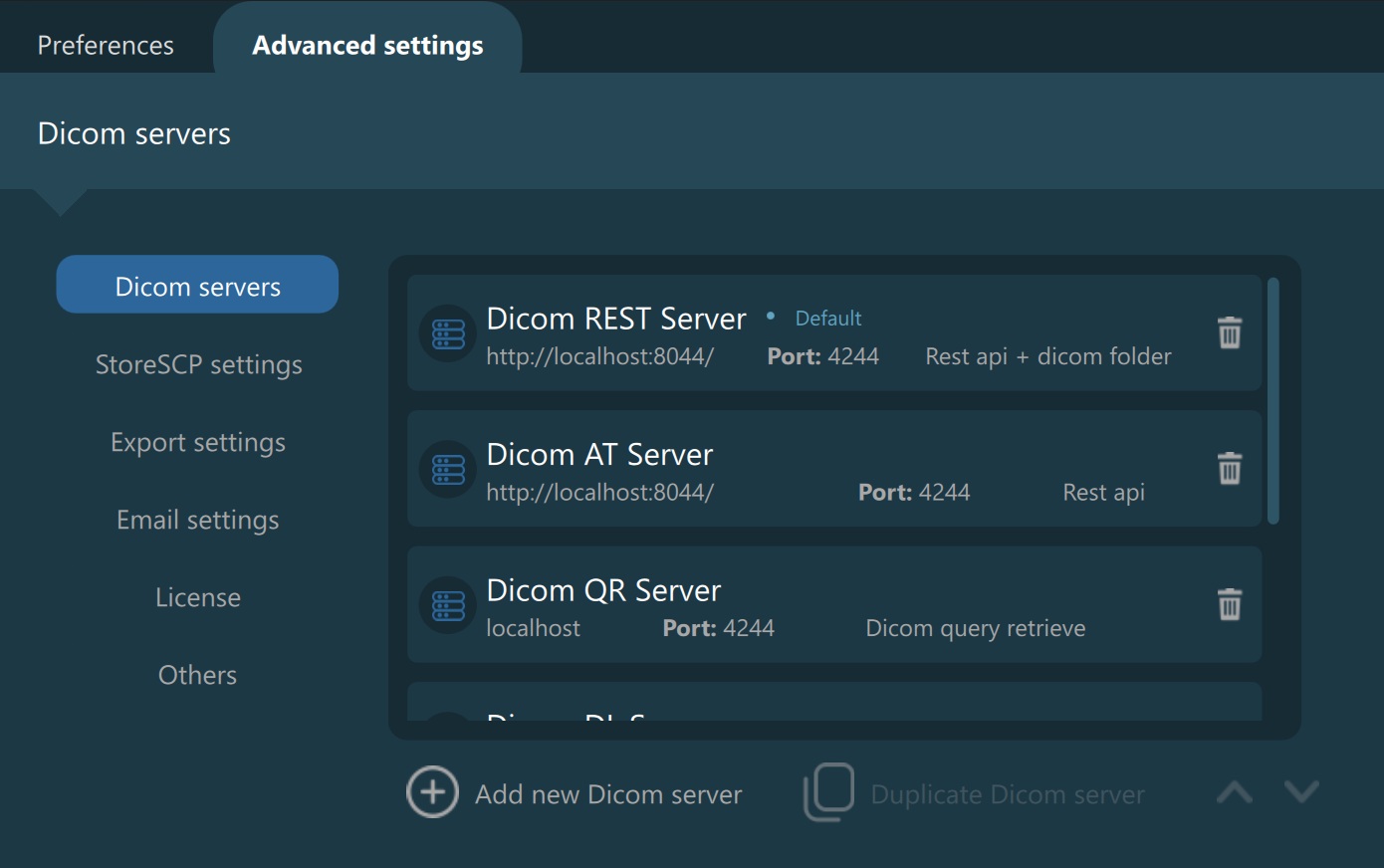
DICOM szerver műveletek¶
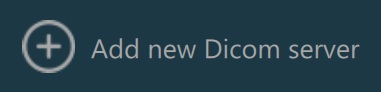
Új DICOM szerver hozzáadása a fenti listához. A szerver alapértelmezett paraméterekkel kerül hozzáadásra. A szerver konfigurációját a listából való kiválasztással és a szükséges paraméterek frissítésével végezheti el, amelyek részletezve vannak a szakaszban.
DICOM szerver beállításai¶
Szerver neve: Minden DICOM szerver egyedi azonosítója. A szerver neve kulcsfontosságú, mivel a Vizsgálat böngésző legördülő menüjében a szervereket ez alapján tudja azonosítani.
Beállítás alapértelmezett szerverként: Jelölje meg a kiválasztott szervert alapértelmezett DICOM szerverként az alkalmazás megnyitásakor.
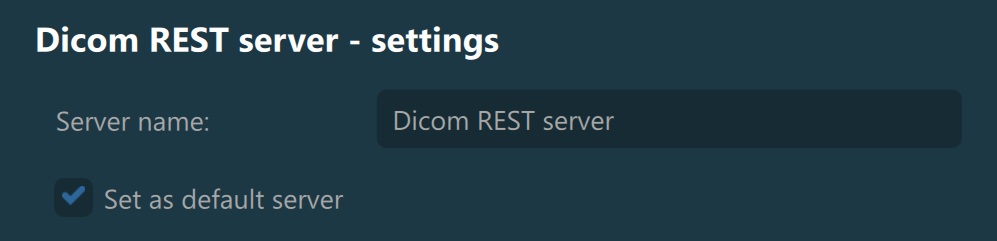
PACS REST API: Aktiválja a REST API konfigurációt a kiválasztott szerverhez. A további paraméterek le lesznek tiltva, ha a PACS REST API nincs aktiválva.
PACS REST URL: A REST API szerver URL-je vagy IP címe.
PACS felhasználó: Felhasználónév, amely a REST API-hoz történő csatlakozás hitelesítéséhez szükséges.
PACS jelszó: Jelszó, amely a REST API-hoz történő csatlakozás hitelesítéséhez szükséges.
PACS REST korlát: Korlátozza a REST API-ból betöltött vizsgálatok számát. Használja a 0 értéket az összes vizsgálat mindig történő betöltéséhez a szerverről.
PACS keresési korlát: Korlátozza a vizsgálatok számát az egész adatbázis keresésekor a REST API-n keresztül.
PACS gyorsítótár küszöb: A megengedett küszöbérték a tényleges szerverinformáció és a betöltött szerver gyorsítótár információja között. Korlátozza, hogy a szoftver hányszor végezhet teljes frissítést a szerveradatokon.
PACS csoportosított lekérési méret: Korlátozza a szerverről automatikusan lekért példányok számát. Ha az érték 0, akkor a rendszer minden kijelölt példány adatait lekéri.
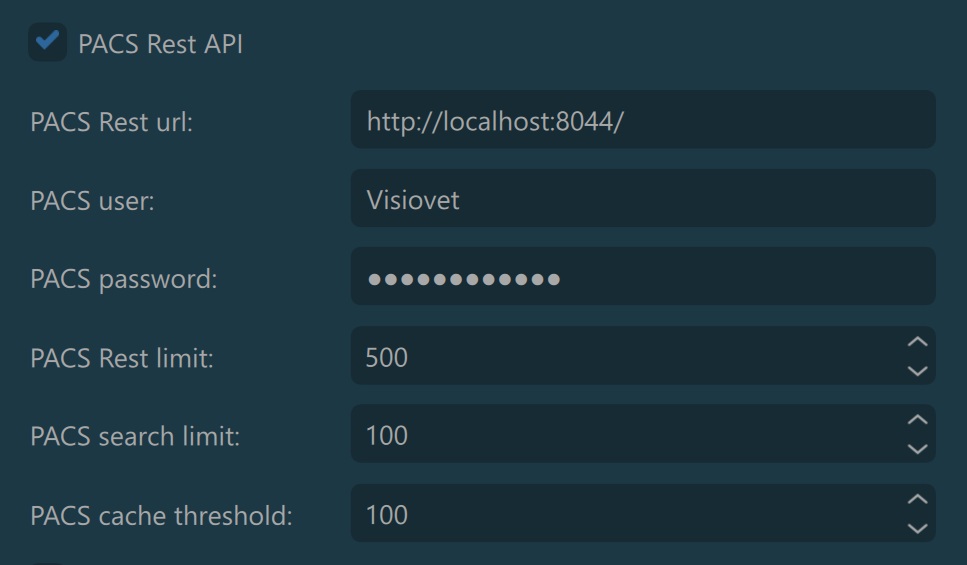
DICOM képek kézi betöltése: A kiválasztott szerverről kézzel töltheti át a DICOM képeket az
Átvitelgomb megnyomásával a vizsgálat/sorozat előnézetben.DICOM képek betöltése a VisioPACS mappából: Töltse be az összes DICOM képet közvetlenül a kiválasztott szerver PACS mappájából.
VisioPACS tárolómappa: Adja meg a VisioPACS könyvtár elérési útját, ahol a DICOM képek tárolódnak.
Ha az alábbi két opció közül egyik sincs bekapcsolva, a szoftver automatikusan letölti az összes DICOM képet a szerverről, amikor egy új vizsgálatot választanak ki. Gondosan konfigurálja ezeket a paramétereket, hogy a legmegfelelőbb megoldás legyen kiválasztva.
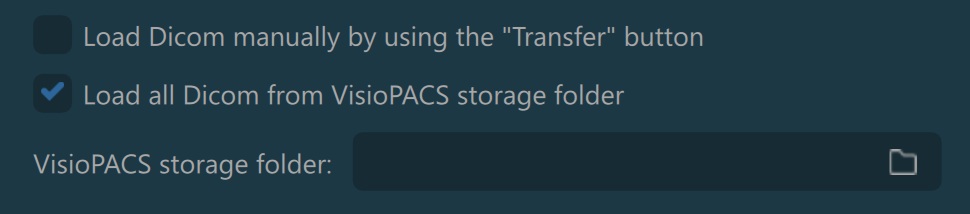
Worklist AET: A DICOM hálózaton lévő modalitás alkalmazásentitás-címe, amely a DICOM szerver munkalista-információinak megosztására szolgál.
Scheduled AET: A DICOM hálózaton kommunikáló modalitás ütemezett állomásának alkalmazásentitás-címe.

Értesítések¶
A VisioVIEW szoftver képes értesítéseket küldeni, amikor egy új vizsgálat/sorozat/példány kerül lekérésre/letöltésre a szerverről. Az értesítések használatához győződjön meg arról, hogy az értesítés bővítmény megfelelően van konfigurálva a belső szerverkonfigurációs fájlokban.
Értesítések engedélyezése: Ha az értesítés bővítmény megfelelően be van állítva, ki- vagy bekapcsolhatja az értesítések megjelenítését a szoftverben.
Értesítés IP-címe: A konfigurált kliens IP-címe az értesítés bővítményben.
Értesítés portja: A konfigurált kliens portszáma az értesítés bővítményben.
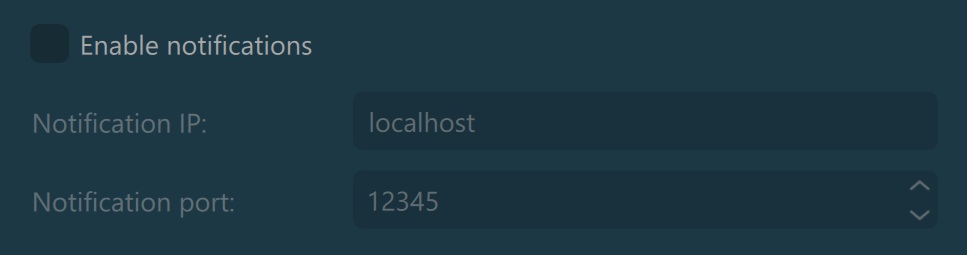
Szűrők¶
Állítsa be a dátumszűrőket a kritériumok szűkítéséhez, amelyek alapján a vizsgálatok lekérésre és letöltésre kerülnek a kiválasztott szerverről.
Szűrés dátum szerint: Ezzel a beállítással megadhat egy dátumot, amelytől kezdve a vizsgálatok lekérésre kerülnek a szerverről.
Szűrés nap/hó/év szerint: Ezzel a beállítással megadható, hogy hány napra, hónapra vagy évre visszamenőleg kerüljenek lekérésre a vizsgálatok a szerverről. Ez a szűrő elsősorban akkor hasznos, ha a legfrissebb vizsgálatok megtekintése a cél.

StoreSCU beállítások¶
AE cím: A kiválasztott szerver alkalmazásentitás-címe a DICOM Lekérdezés/Lekérés protokoll (C-STORE üzenetek) használatakor.
Távoli IP: A kiválasztott szerver IP-címe a DICOM hálózaton történő kommunikáció során.
Távoli port: A kiválasztott szerver portszáma a DICOM hálózaton történő kommunikáció során.