Vizsgálatböngésző - Kezdőképernyő¶
A VisioVIEW Vizsgálatböngésző¶
A Vizsgálatböngésző a VisioVIEW szoftver fő felülete, amely lehetővé teszi a felhasználók számára a PACS szervereken tárolt DICOM vizsgálatok kezelését és a velük történő interakciót. Átfogó eszközkészletet kínál az orvosi képadatok megtekintéséhez, kereséséhez és feldolgozásához.
A VisioVIEW szoftver alapvető funkciói ezen a felületen keresztül érhetők el:
Több PACS-szerver csatlakoztatása és böngészése
Vizsgálatok keresése, szűrése, kiválasztása, megnyitása vagy törlése
Vizsgálati információk szerkesztése
Értesítések fogadása az újonnan hozzáadott vizsgálatokról
DICOM-fájlok feltöltése vagy képek importálása a PACS-szerverekre
DICOM-vizsgálatok vagy képek exportálása más szerverekre, CD/DVD-re, pendrive-ra vagy helyi meghajtókra, képek csatolásával e-mailben, DICOM-fájlok megosztása AWS-en vagy VisioShare-en keresztül
Globális beállítások panel elérése
A Vizsgálatböngésző szakaszai¶
A Vizsgálatböngésző több szakaszból áll, amelyek mindegyike egy adott célt szolgál. Az alábbiakban az egyes szakaszok részletes leírása található.
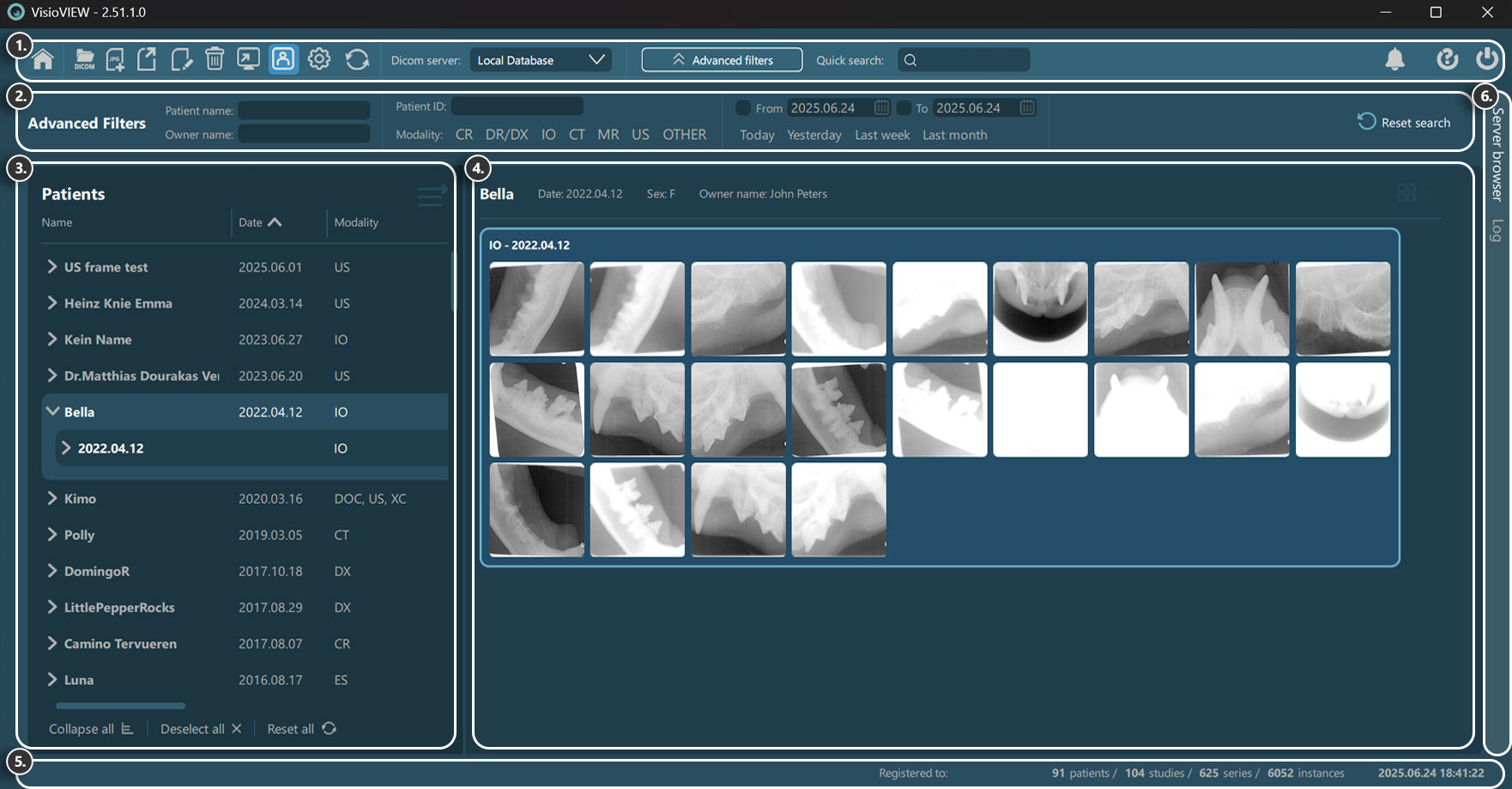
Böngésző eszköztár¶

Kezdőképernyő
DICOM-fájlok feltöltése a PACS-szerverre
Képek importálása és konvertálása DICOM-fájlokká
Kiválasztott vizsgálatok exportálása
A kiválasztott vizsgálatok fő DICOM-címkéinek szerkesztése
Kiválasztott vizsgálatok törlése
Kiválasztott vizsgálatok megnyitása
Beteg mód be-/kikapcsolása
Globális VisioVIEW-beállítások
Szerveradatok frissítése
Beállított szerverek kiválasztása
Részletes szűrők lap be-/kikapcsolása
Gyorskeresés
Értesítések
Képátvitelek
Súgó
Szoftver bezárása
Részletes szűrők¶

Vizsgálatok szűrése beteg neve / tulajdonos neve alapján
Vizsgálatok szűrése betegazonosító alapján
Vizsgálatok szűrése modalitás típusa szerint
Vizsgálatok szűrése dátumtartomány szerint
Az összes aktív szűrő alaphelyzetbe állítása
Vizsgálati lista¶
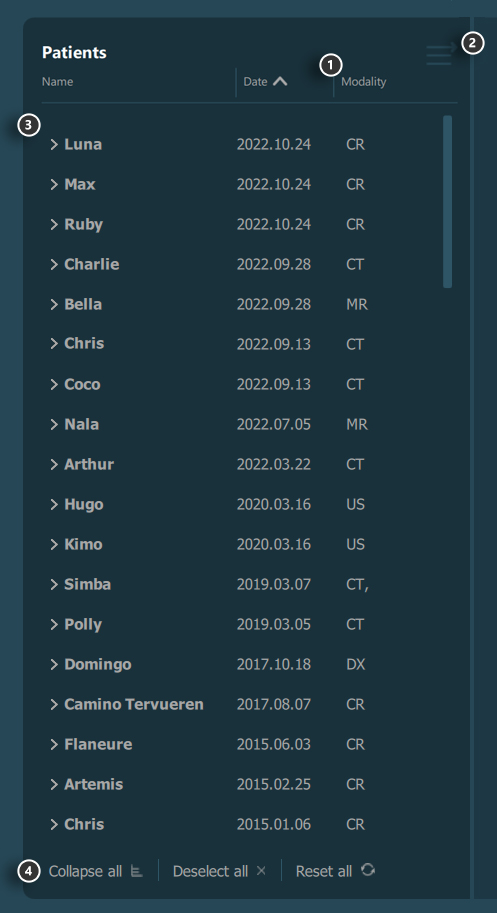
Vizsgálatok rendezése adott mező szerint
Vizsgálati lista kibontása
Vizsgálat kibontása
Vizsgálati lista opciói
Előnézeti panel / Kezdőképernyő¶
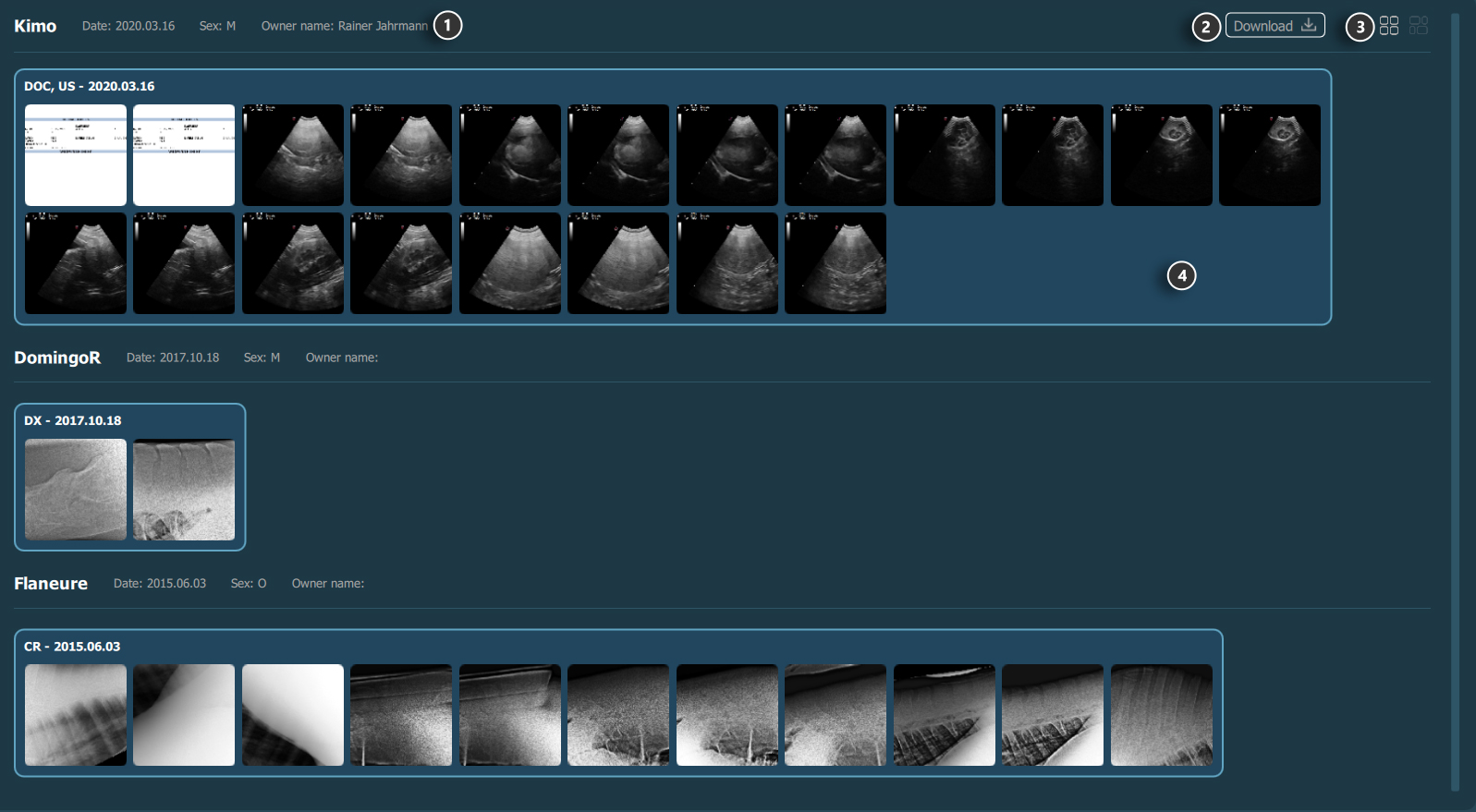
Betegadatok
A kiválasztott vizsgálatok képadatainak letöltése (opcionális)
Miniatűr kép képaránya (egységes/eredeti)
Vizsgálat előnézete
Információs sáv¶

Jelenleg aktív háttérfeladat információi
Licencinformációk
Vizsgálatböngésző adatinformációi
Utolsó szerver szinkronizáció dátuma és ideje
Vizsgálatböngésző / Napló¶
Szabadon válthat a Vizsgálatböngésző és a szoftver naplói között a megfelelő fül kiválasztásával.