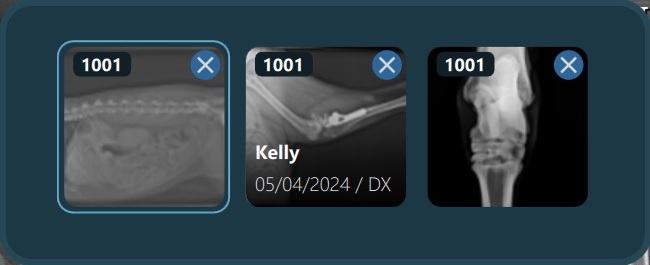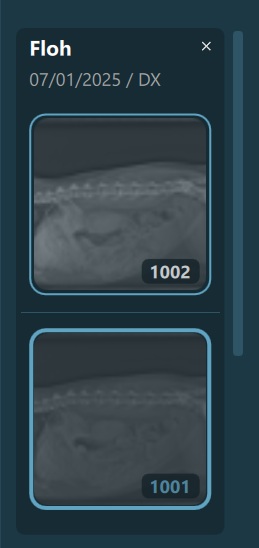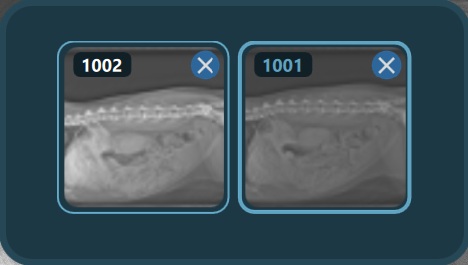Megjelenítő Sorozat panel¶
A Megjelenítő Sorozat panel a VisioVIEW Megjelenítő jobb oldalán található, és megjeleníti az összes aktuálisan megnyitott DICOM képet a Megjelenítő aktív fülén. Az összes megnyitott kép a Megjelenítőben a hozzájuk tartozó vizsgálat alapján van csoportosítva. Alapértelmezés szerint a sorozatpanel mindig ki van bontva a Megjelenítőben.
A sorozatpanel kinyitása vagy összecsukása a sorozatpanel tetején található Kinyitás/Összecsukás ikon segítségével történik. Amikor a sorozatpanel össze van csukva, az aktuálisan aktív képhez tartozó vizsgálati információk jelennek meg a panelen.
A teljes vizsgálatok eltávolításához a VisioVIEW Megjelenítőből nyissa ki a sorozatpanelt, és nyomja meg az egyes vizsgálati csoportok jobb felső sarkában található x ikont. Az adott Vizsgálathoz tartozó összes kép el lesz távolítva a sorozatpanelről. Egyes Sorozatok a panelről az egyes képek jobb felső sarkában található x ikon segítségével távolíthatók el, amely ikon a képre húzva válik láthatóvá.
A VisioVIEW Viewer bármely elérhető nézetablakában megnyitott képek a panelen halványabbak, így könnyen megkülönböztethetők a többi még meg nem nyitott képtől.
Minden Sorozat sorszáma a Sorozatot ábrázoló előnézet jobb alsó sarkában van feltüntetve.
Kapcsolat a Megjelenítő képsorozataival¶
A Megjelenítő Sorozat panel közvetlen kapcsolatban áll a VisioVIEW Megjelenítőben elérhető Néző Képsorozat-tal. Az aktuálisan kiválasztott és aktív megjelenítőablakban lévő aktív kép kiemelve jelenik meg a képsorozatokban és a Sorozatpanelben egyaránt.
A felhasználók a Sorozatpanelből és a képsorozatokból is kiválaszthatnak képeket, amelyek szintén kiemelve jelennek meg. Az aktív és a kiválasztott képek megkülönböztetéséhez a kiválasztott kép körüli keret vastagabb, mint az aktív képé.
Amikor egy képet kiválasztanak a Sorozatpanelről, ha az az egyik elérhető megjelenítőablakban van elhelyezve, az automatikusan kiválasztásra kerül a megfelelő képsorozatban is, és fordítva. A Sorozatpanel és a képsorozatok is ennek megfelelően áthelyezésre kerülnek, így a kiválasztott kép mindig látható marad.
Ezen felül az egyes képekhez tartozó vizsgálati információk a képsorozatokban is elérhetők, a kívánt kép fölé húzva az egeret.